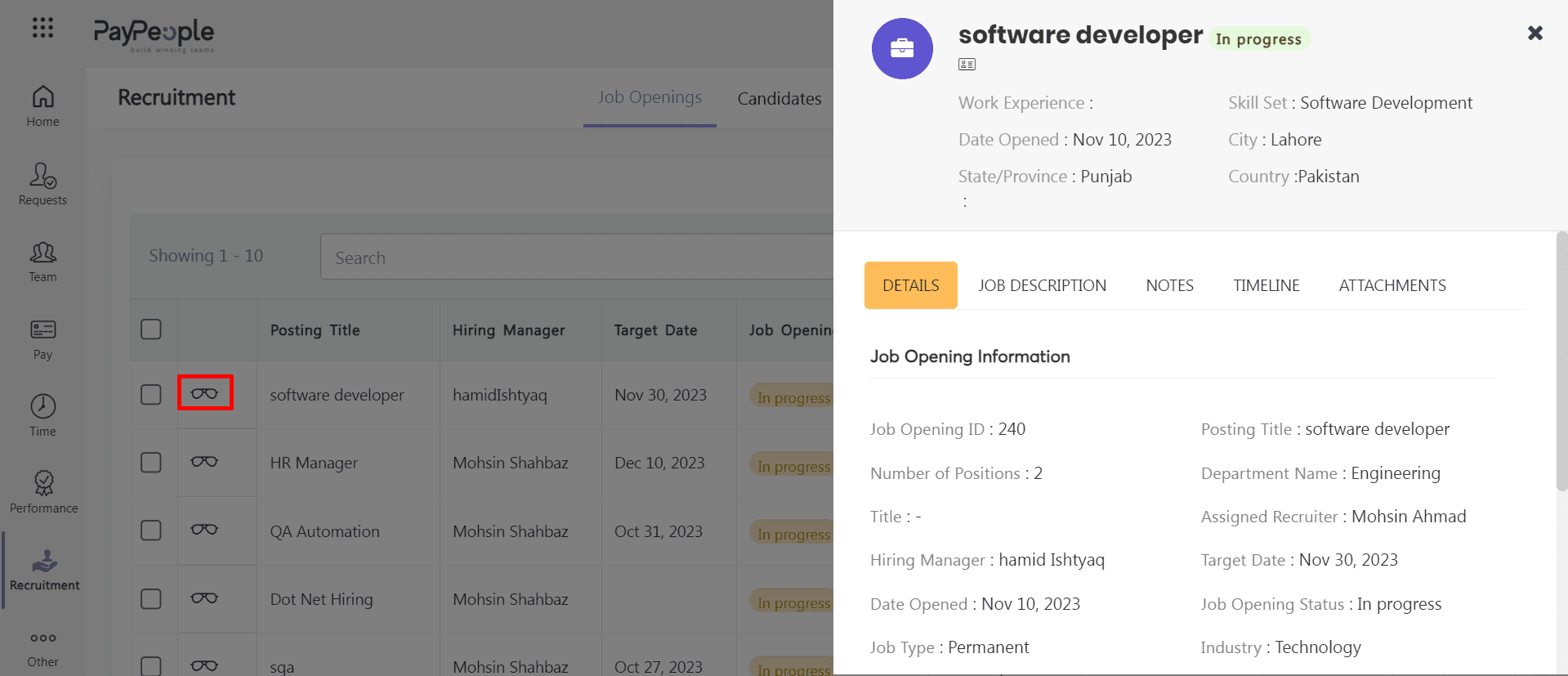Table of Contents
How to Create Job Openings? #
PayPeople offers a user-friendly recruitment module that allows employees to apply for job openings. Within the Recruitment Module, you can create job openings by Include every relevant detail about a job vacancy, such as the department, location, title, requirements, and deadline for applications.
The first step in the recruitment process is to create job openings. Follow these instructions to create a job opening:
- Go to Recruitment > Job Opening > Create a New button.
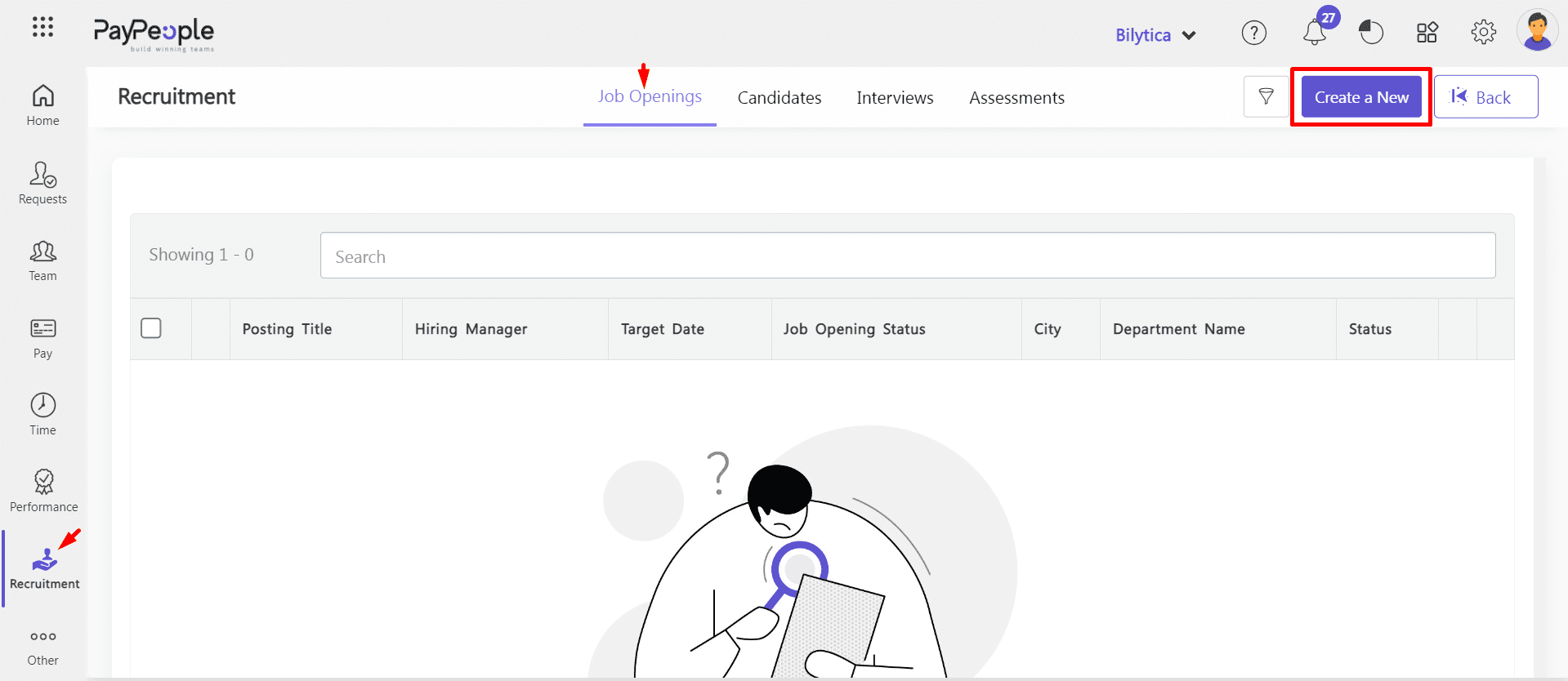
- Fill in the necessary details for the job opening, such as job title, department, location, and industry.
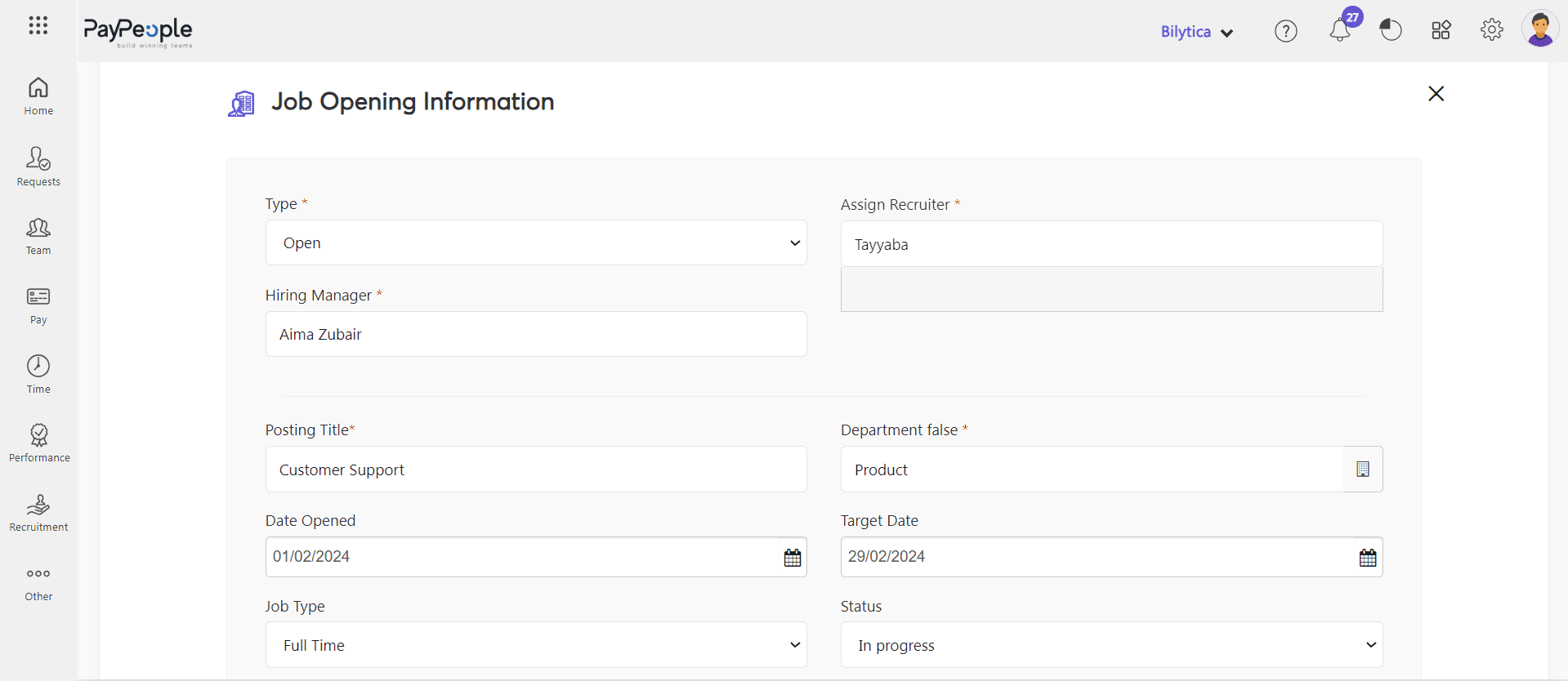
- Specify the desired qualifications, skills, and experience for the position.
- Set the application deadline and any other relevant information.
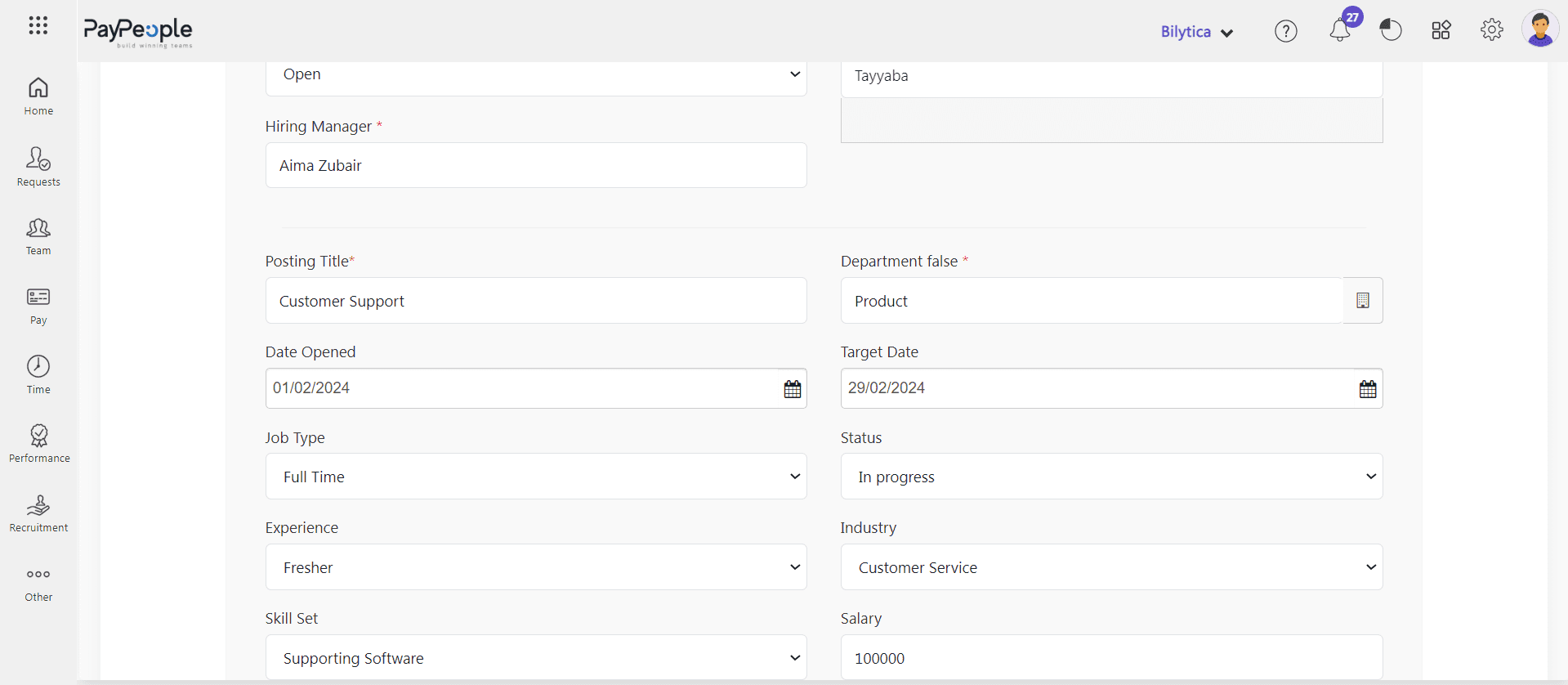
- Set the job description, requirements and benefits.
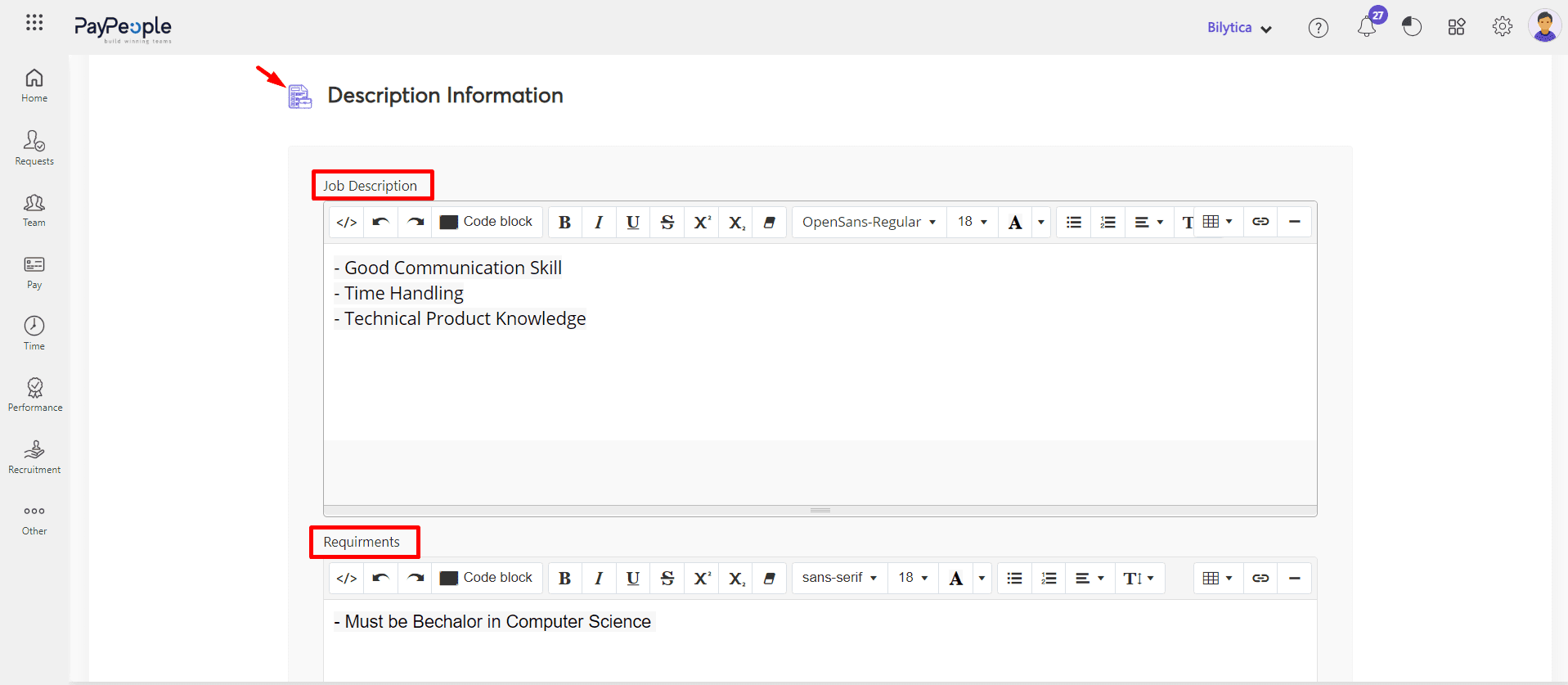
- Save the job opening.
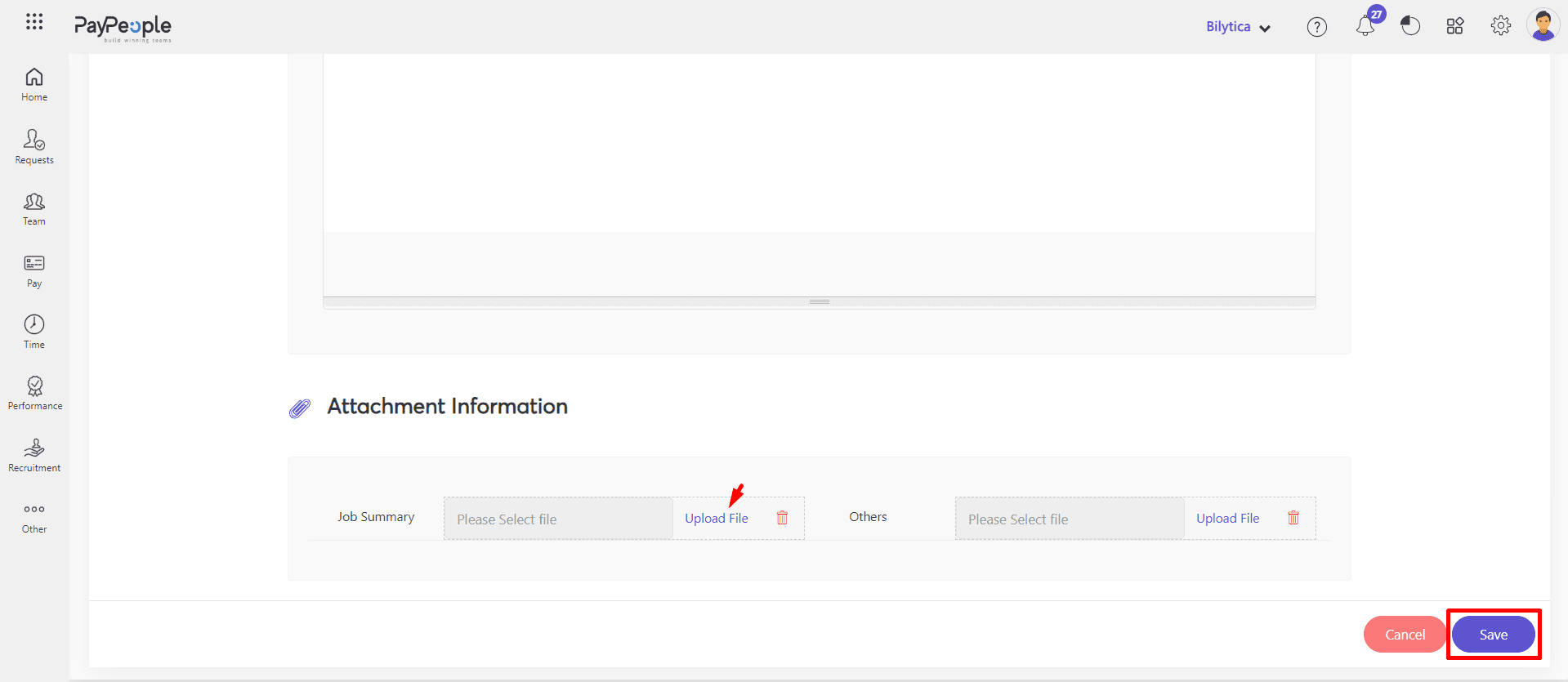
- Once the job is saved, it will visible on Job Opening tab in unpublish status. Hover the cursor on it and click edit icon to publish this job. with any assesment.
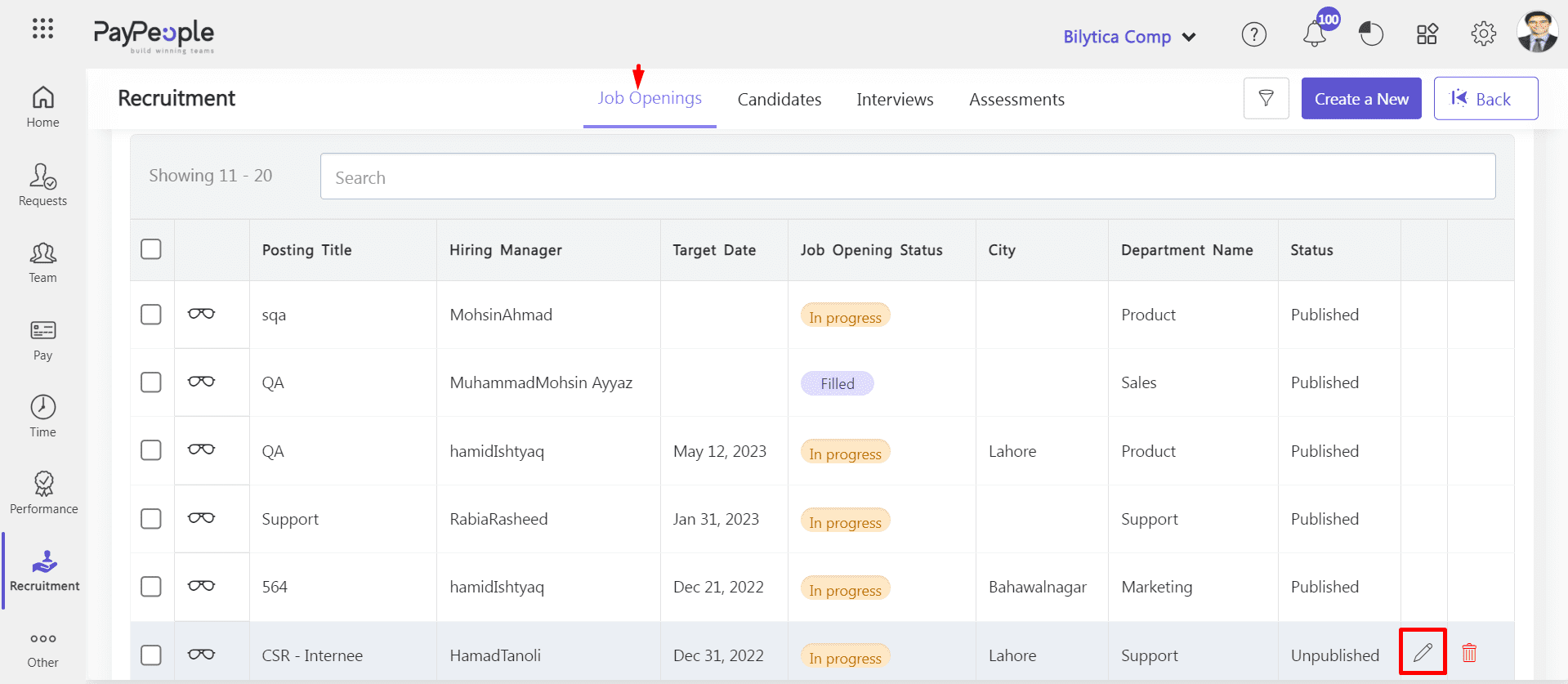
- Click published button.
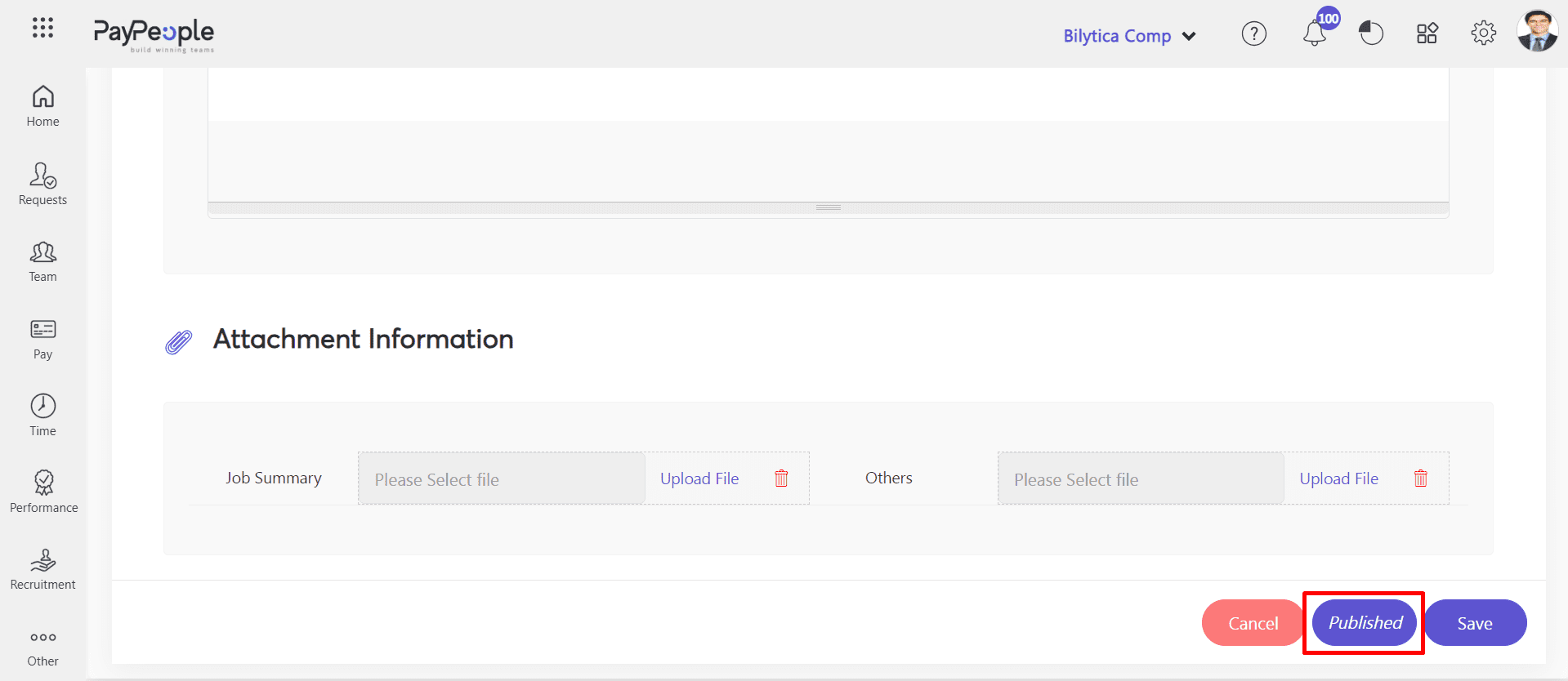
- After publishing the job, copy the job links and paste it to your any site.
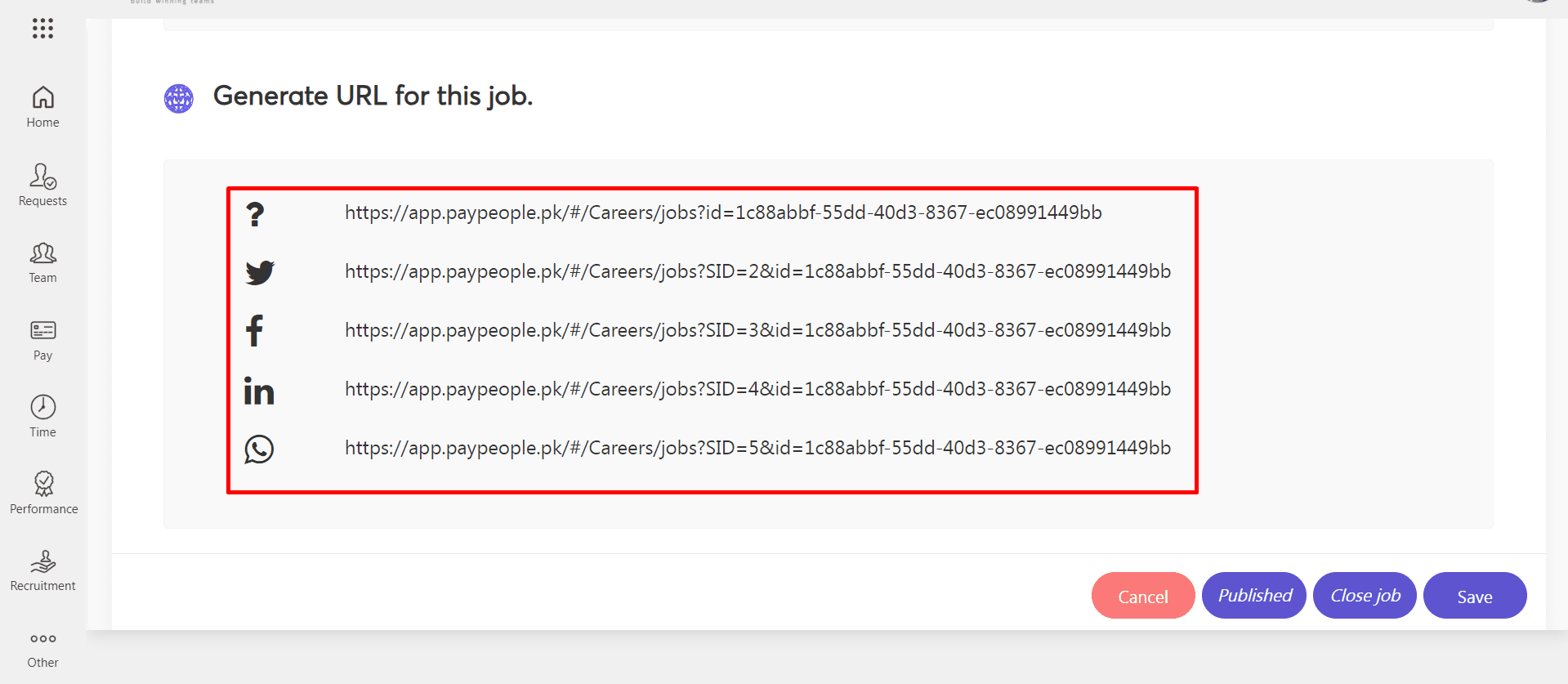
- You can check the candidate portal by pasting the links in the browser.
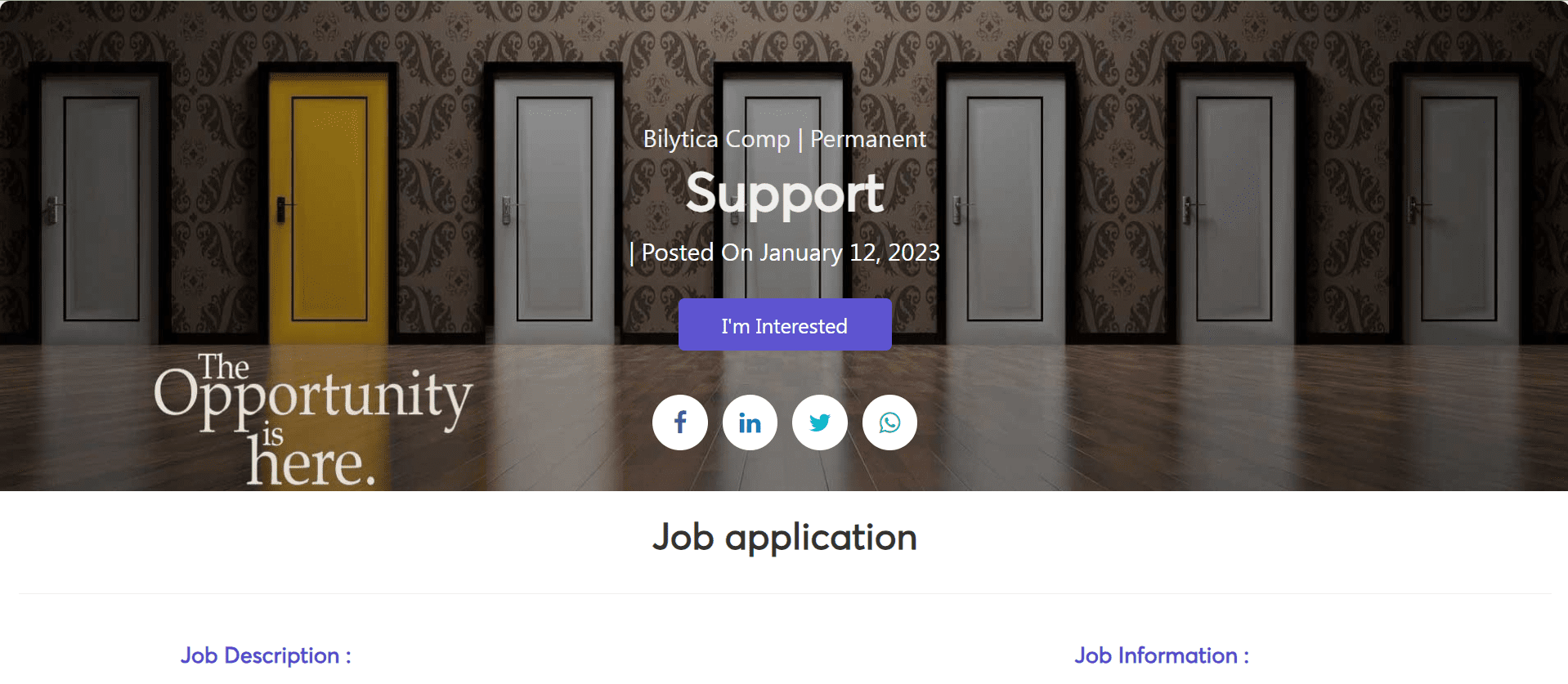
How to Apply for Job? #
Here’s a step-by-step guide on how to apply for a job:
- When user click on your posted links through different social media pateform They will navigate ti job applying screen. Click on I’m Interested button for applying.
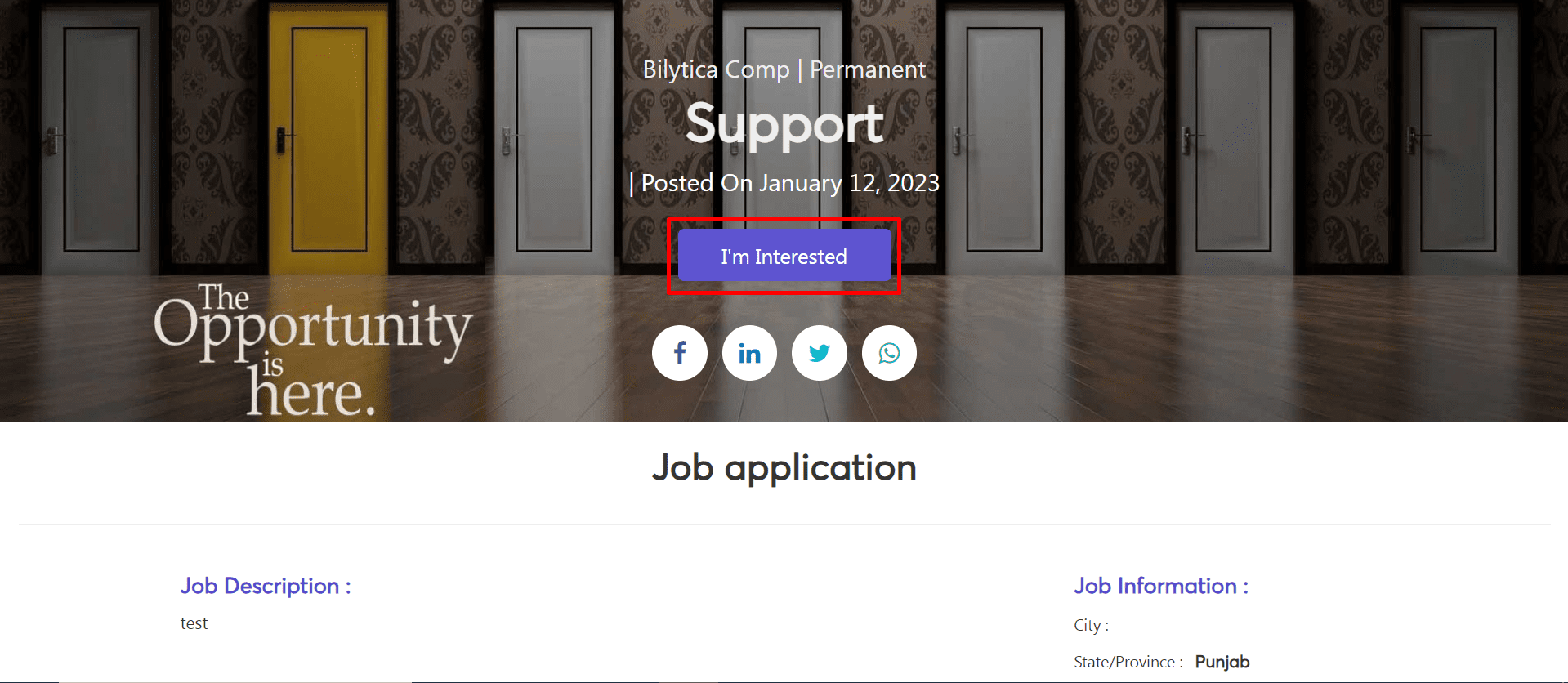
- Two tab will be visible i.e Job Application and Job Assessment. Click Job Application to fill the form.
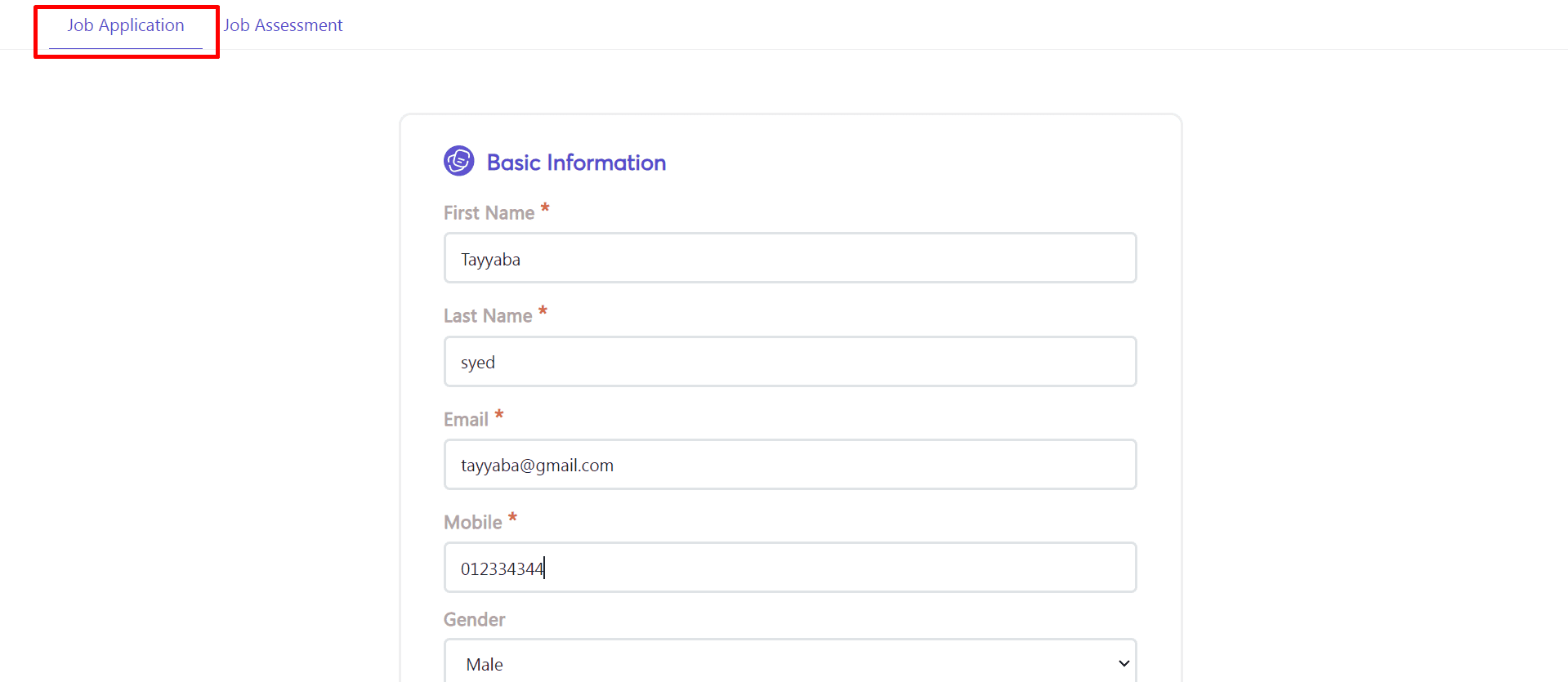
- After write mendatory fields or other information click submit application button.
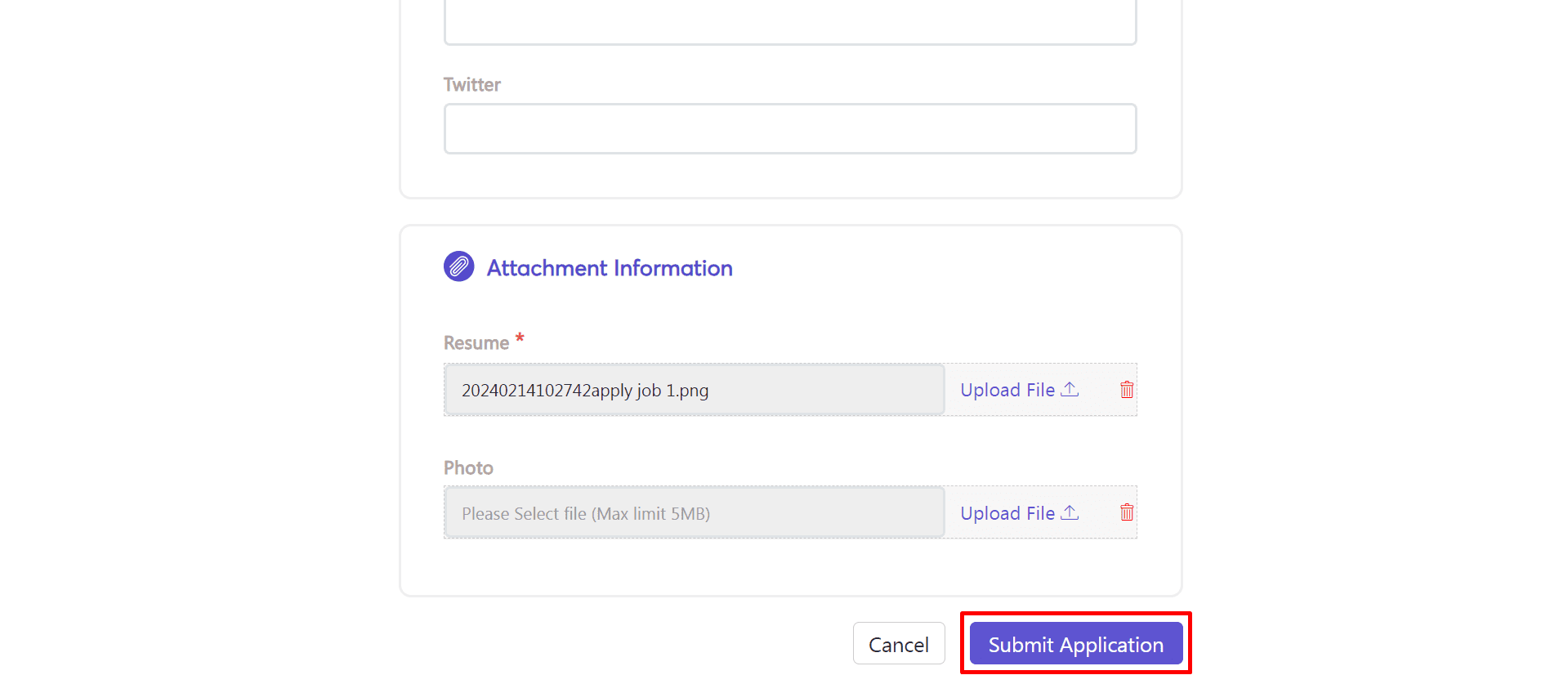
- After submitt application success message will be visible at screen.
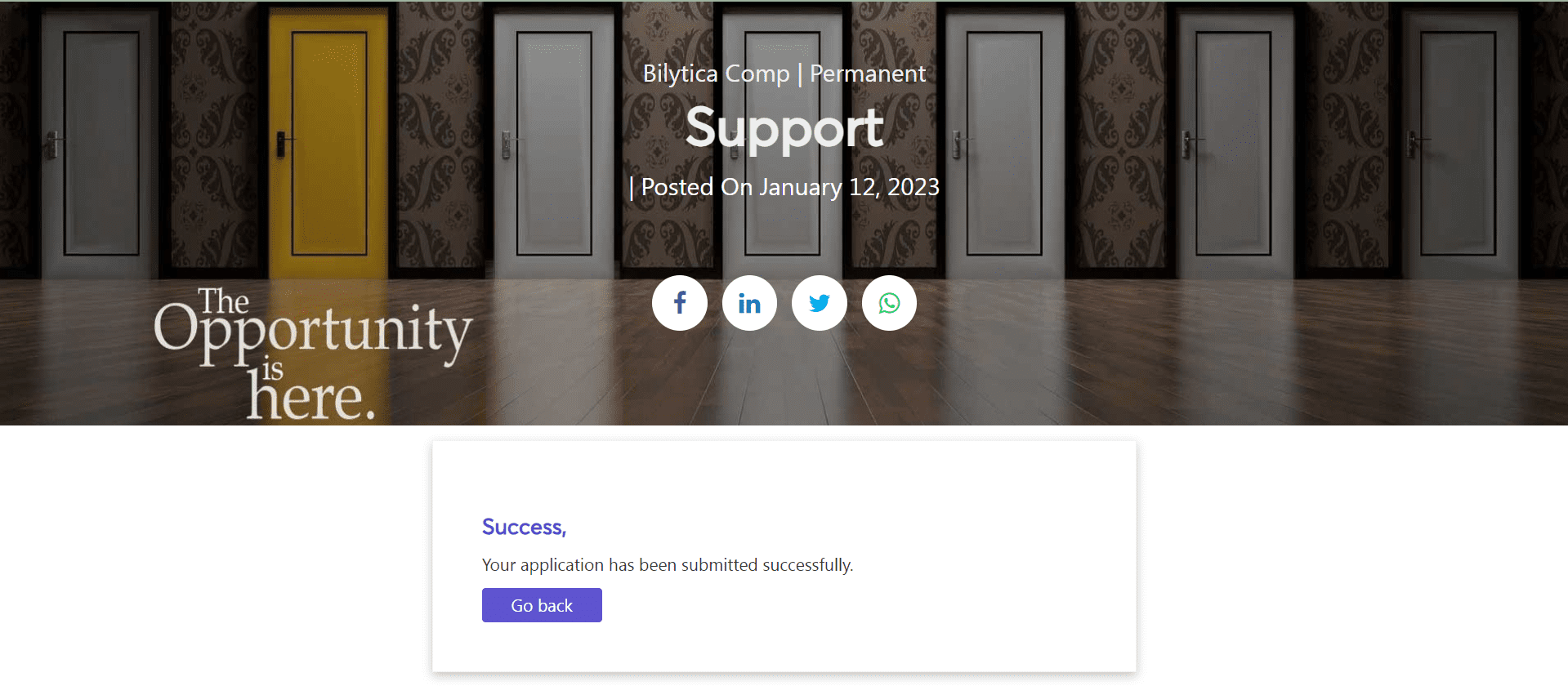
How to Manage Jobs? #
- Editing or Deleting a Job Posting: To edit a job posting,hover the cursor on job, edit and delete icon will be visible do according to your need.
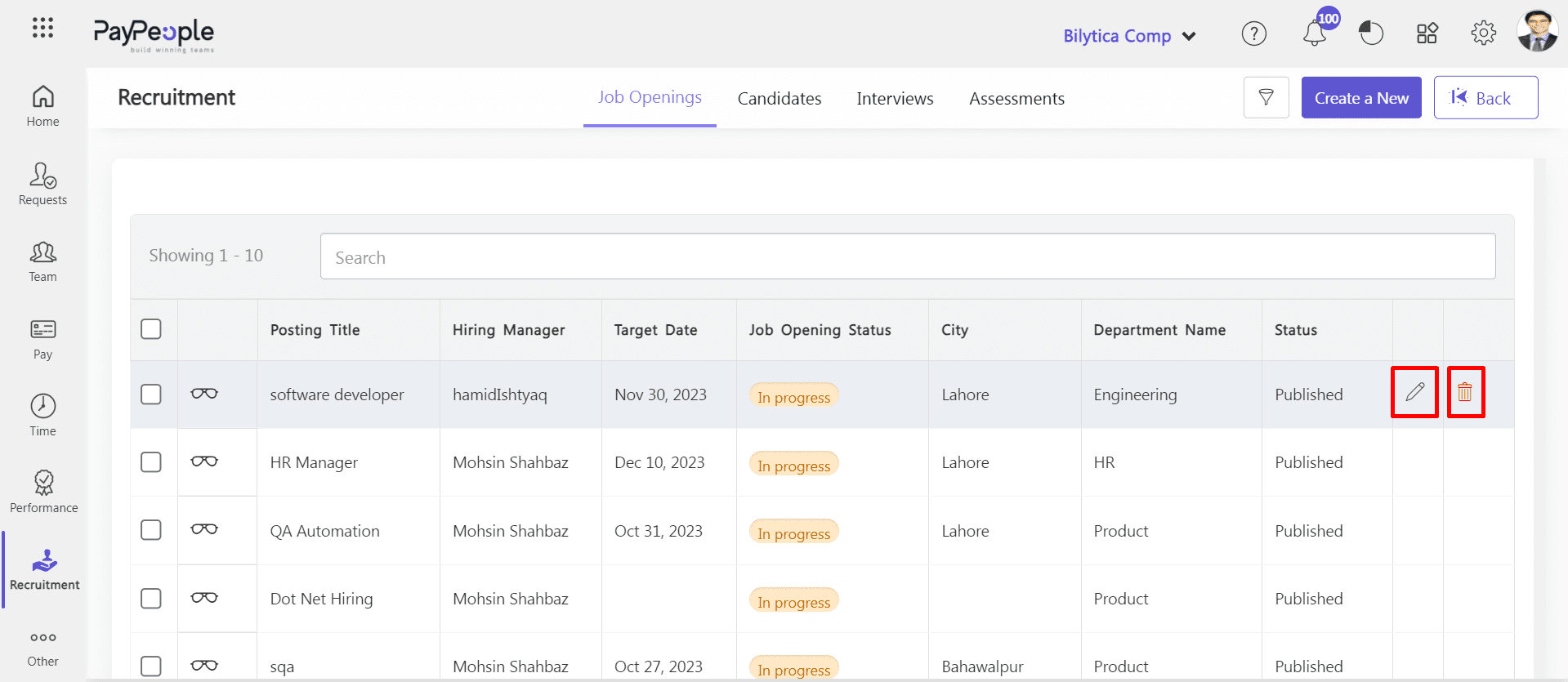
- Closing a Job Posting: After click edit button you can close the job also.
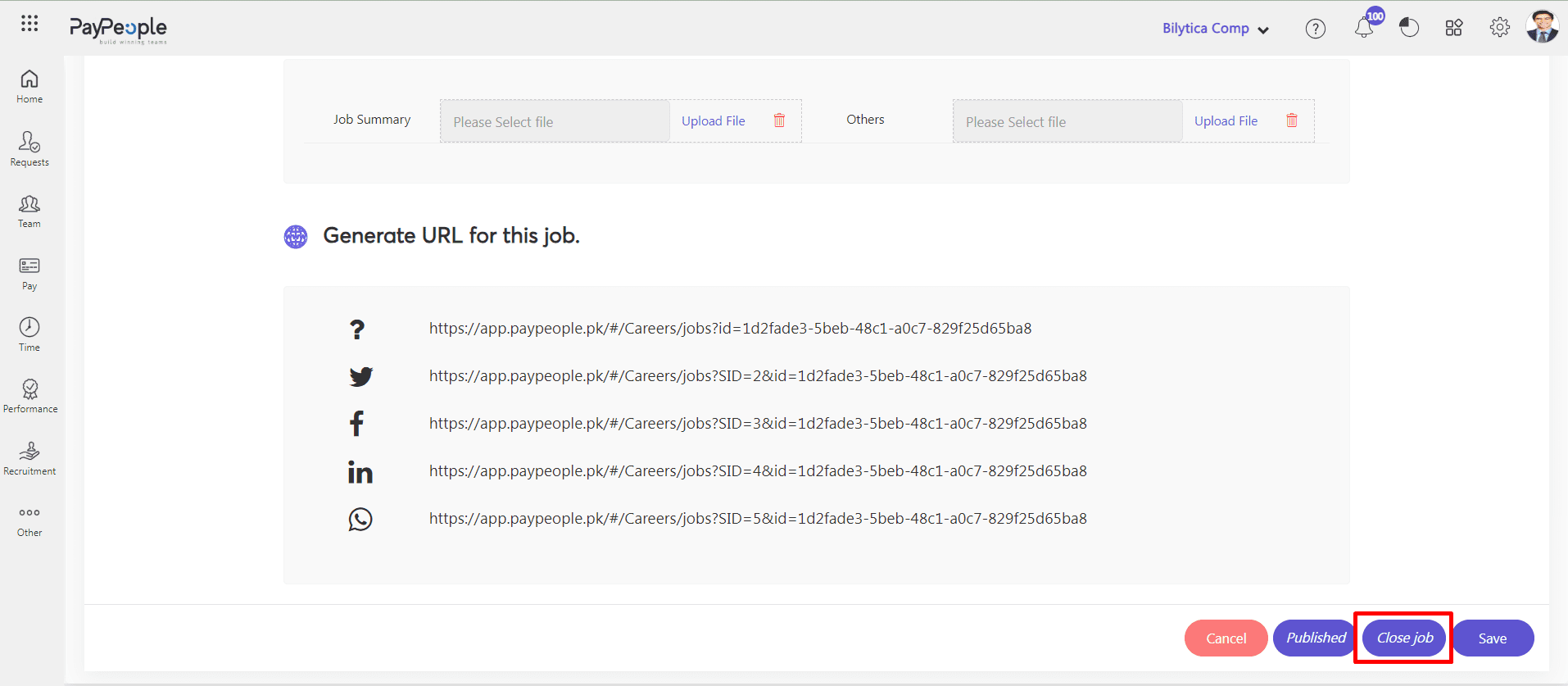
- Managing Candidates: To manage applications, click on the “Job”. Hiring pipeline i.e Screening, Submissions, Interviews, Offered, Hired and Archieve etc, will be visible to you and by selecting option from drop down menu you will navigate to that sreen.
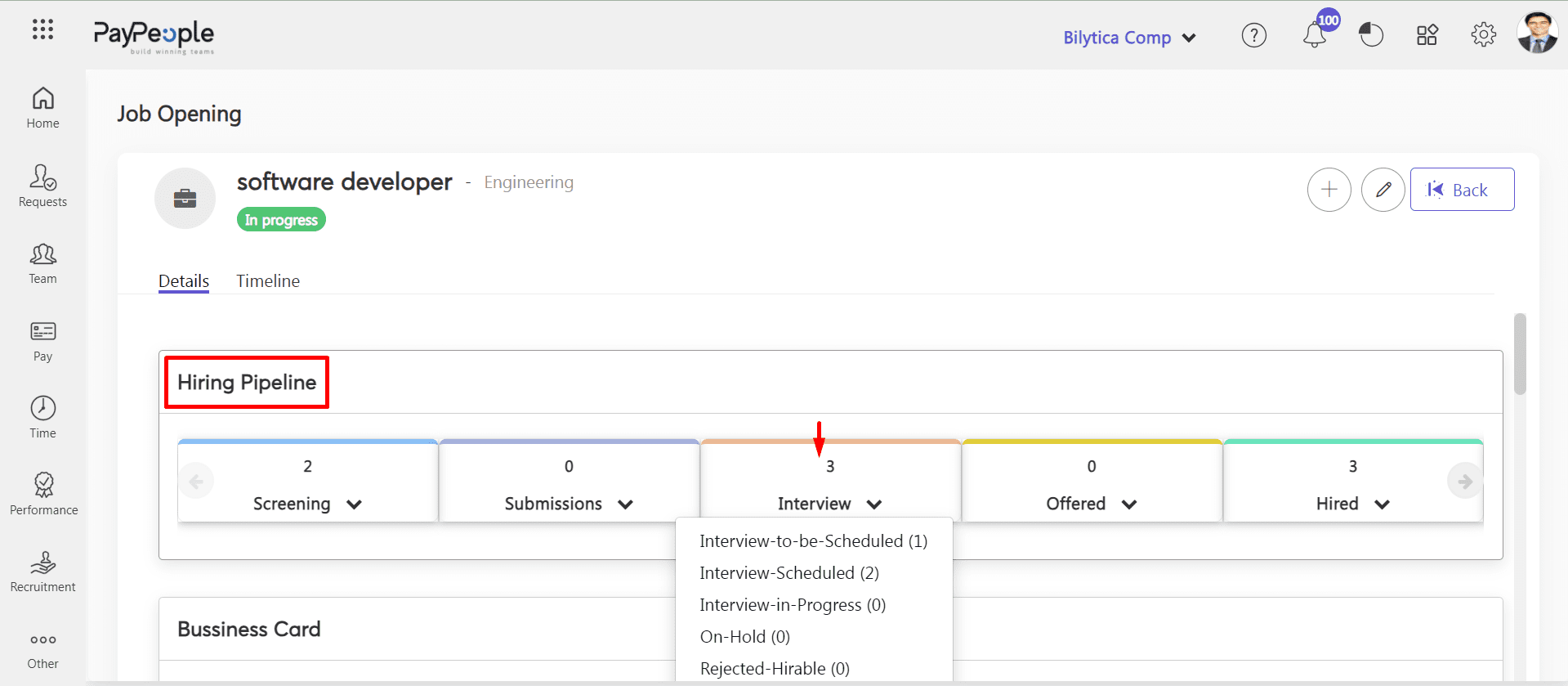
- Canidates whore are selected for interview will be visible there.
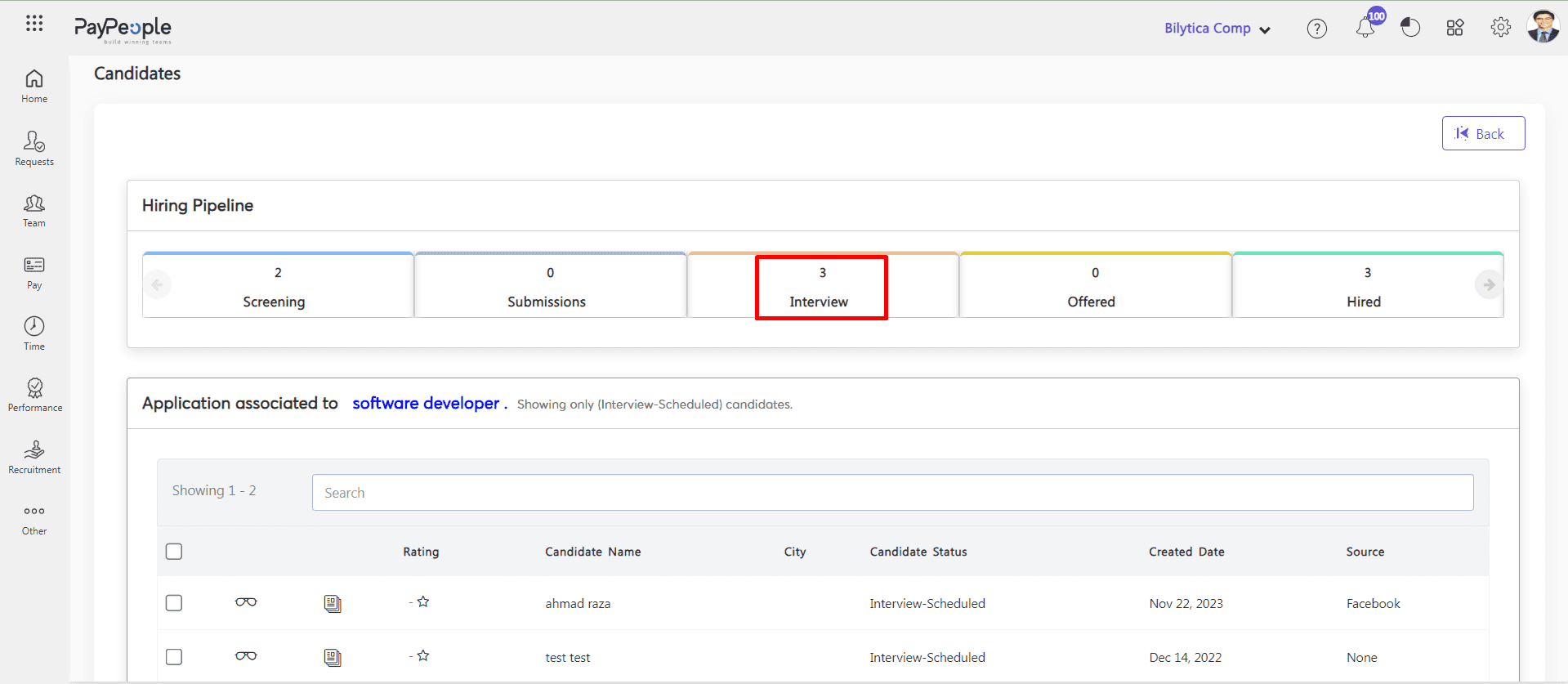
- Select the employee and click change status icon. Pop up window will be visible change candidate status and click update button. Candidate statud will be changed successfully and autometically move to selected status tab.
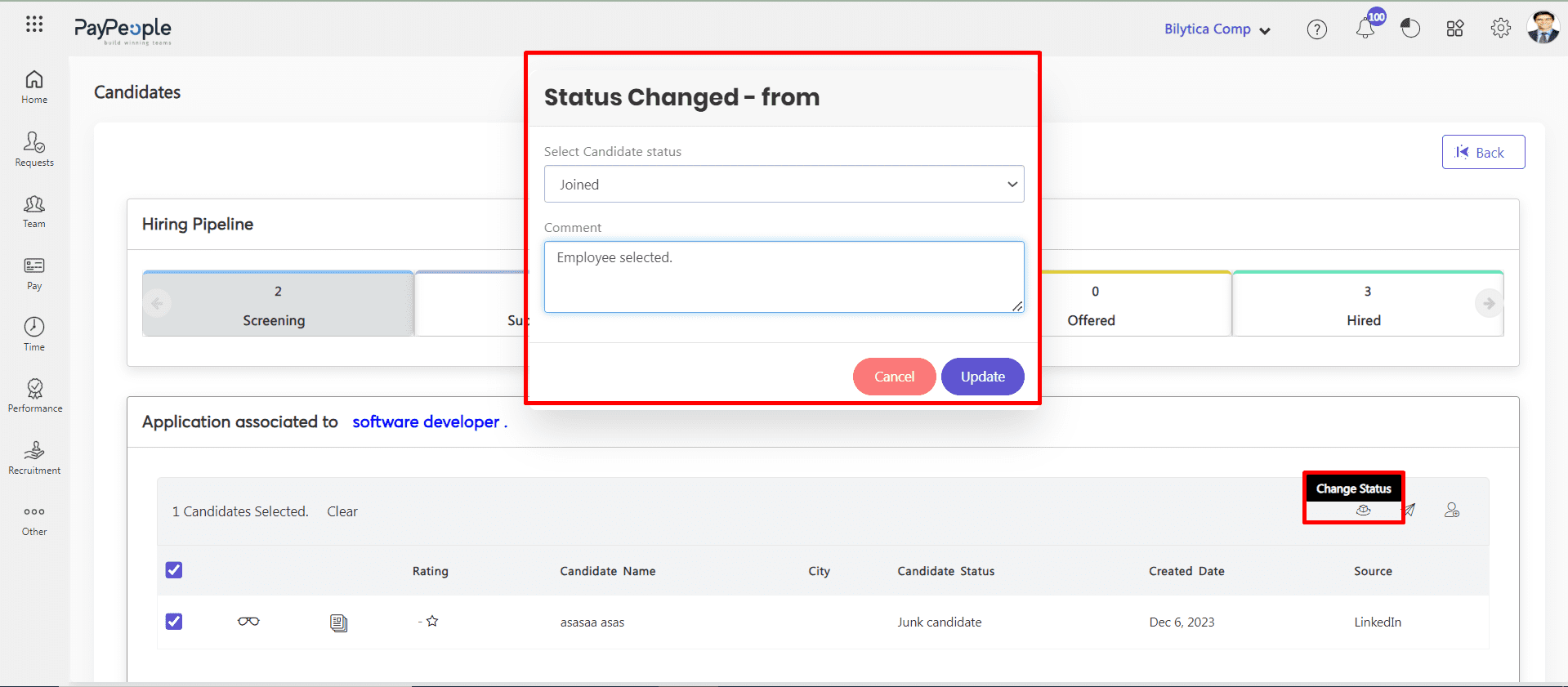
- You can send email by click send email button.
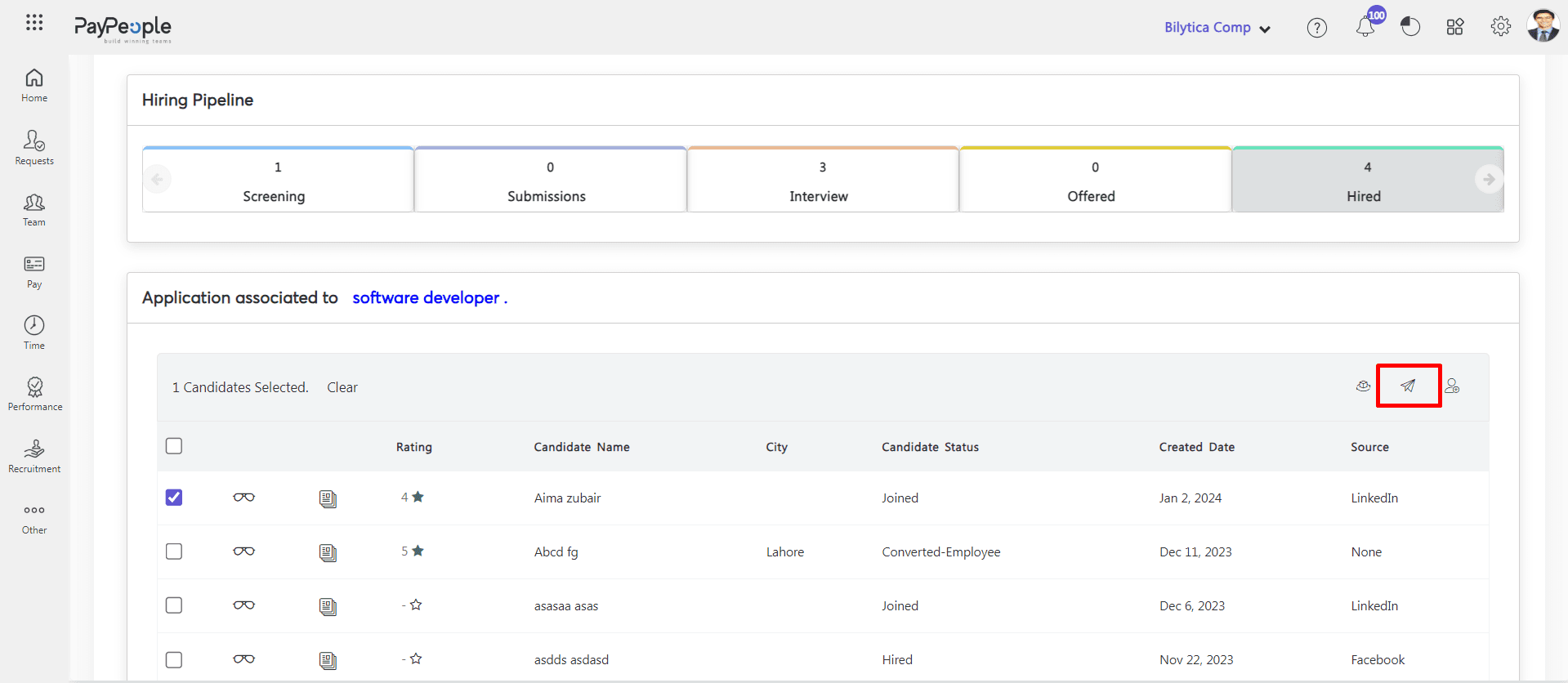
- You can send this employee to manage by click submit to hiring manager button.
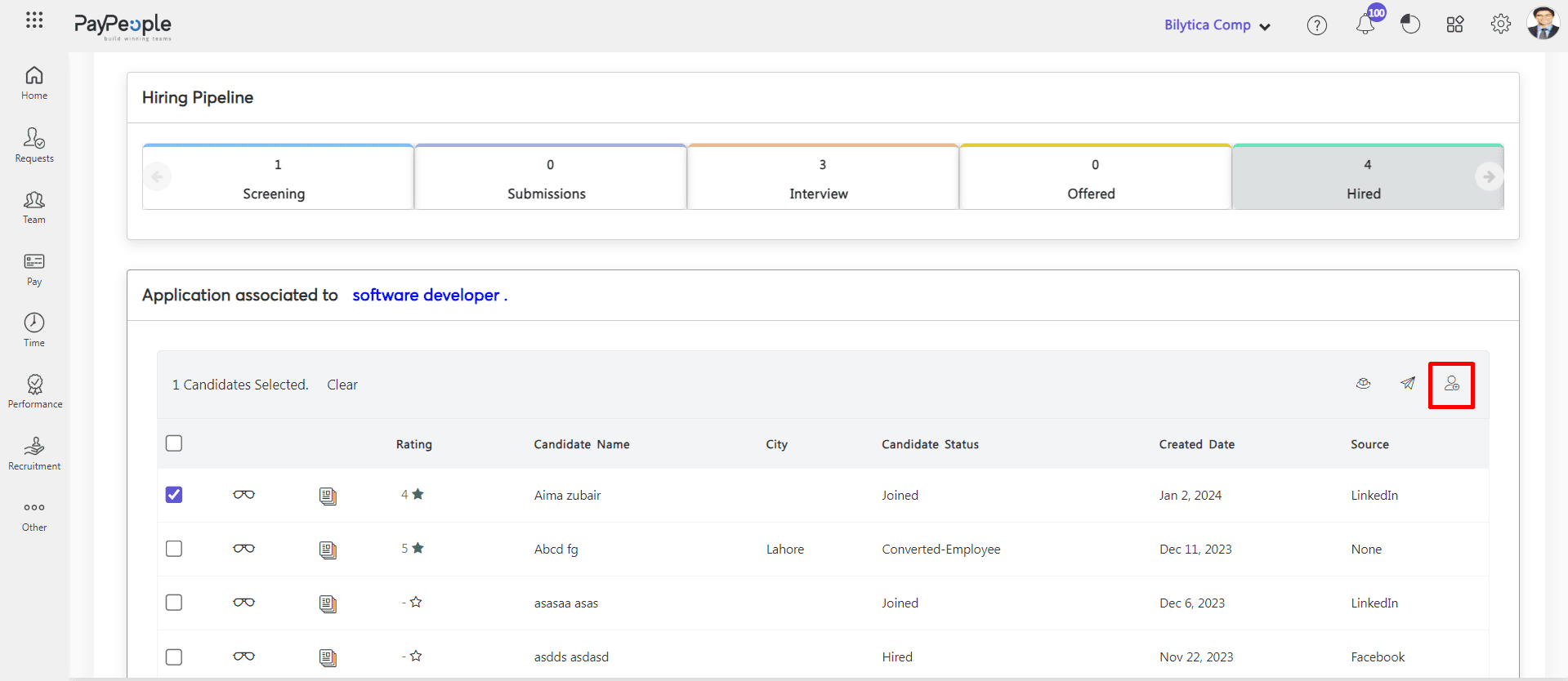
- You can view candidate profile by click view button.