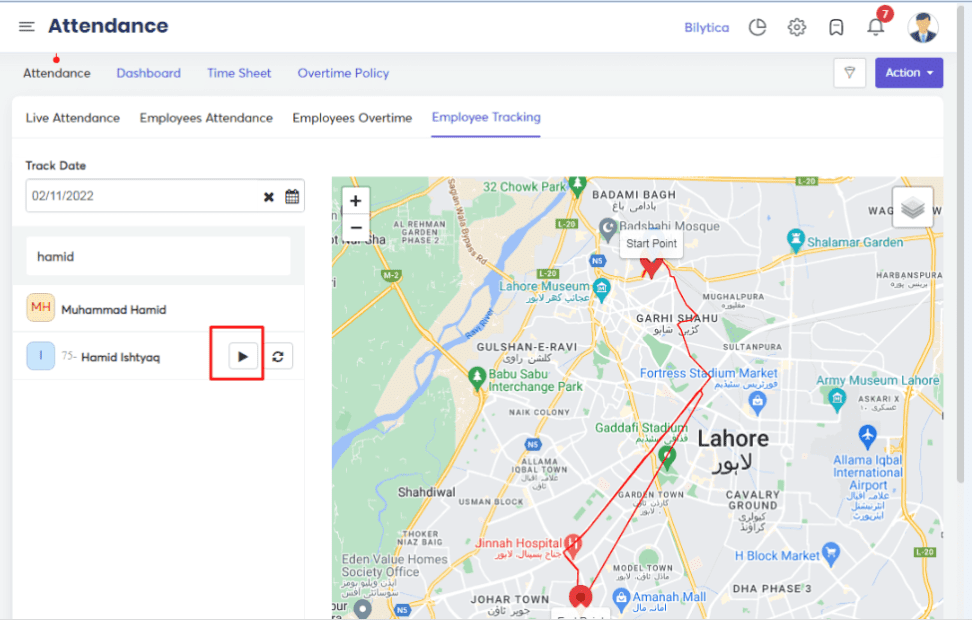How to Track Employee Location? #
The PayPeople employee tracking module is a powerful tool designed to give employers an insight into the location and movements of their employees in the workplace.
Employee Work Location Setup #
- Go to Setup > organization > Work Location
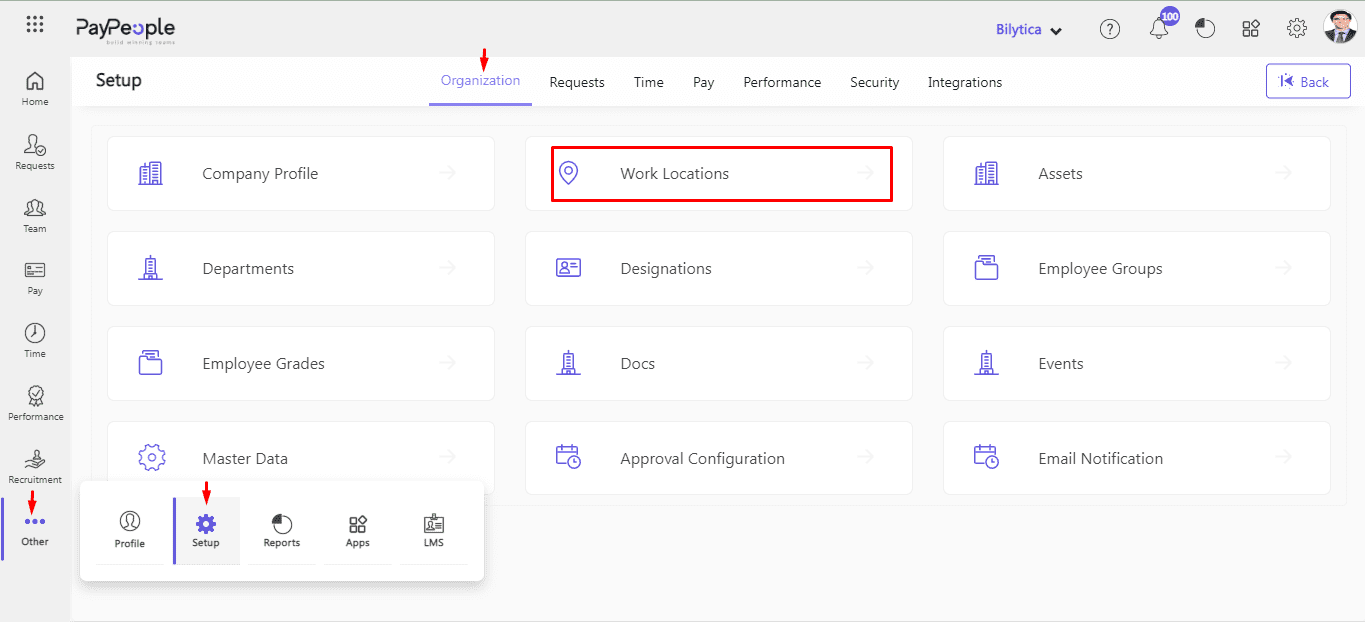
- Create a New
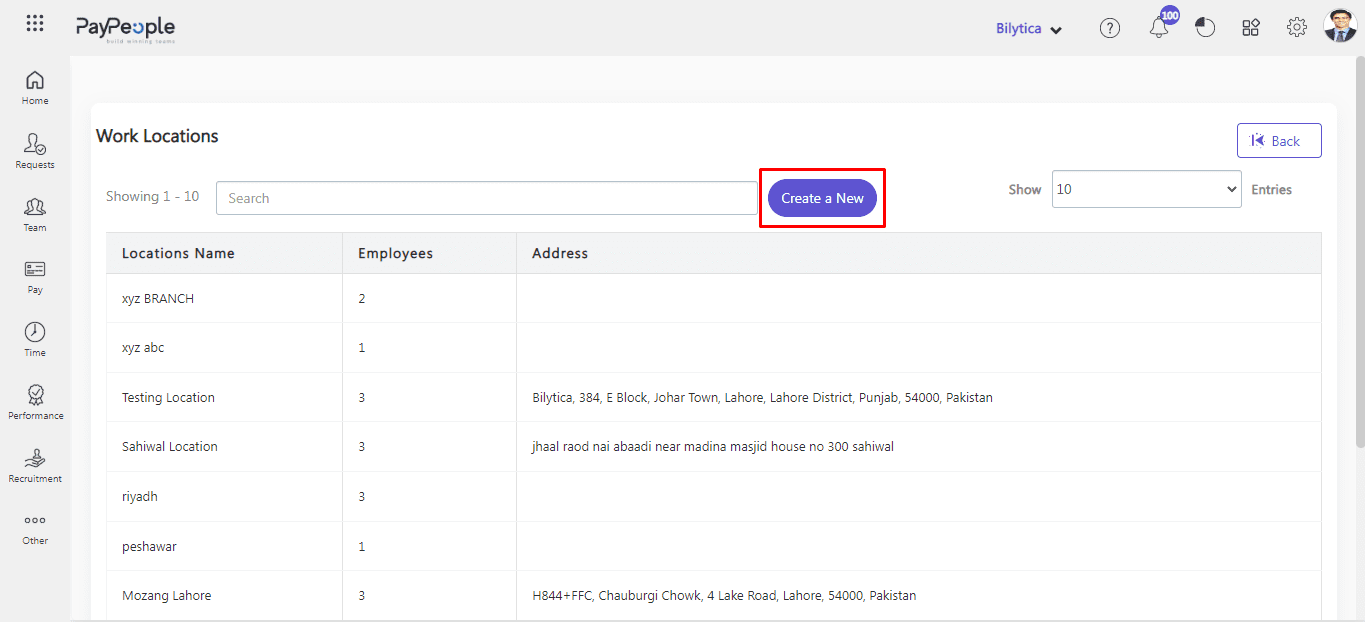
- Write mendatory fields like location name, country, city
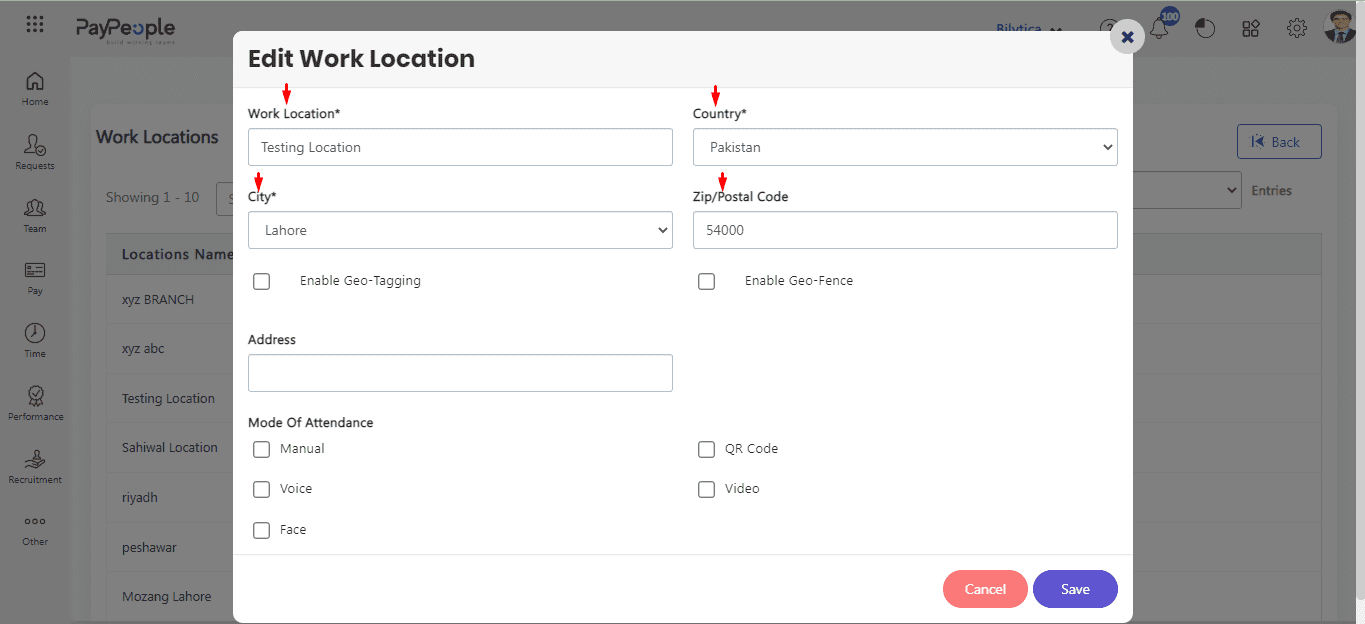
- Allow Geo Tagging or Geo Fencing or both
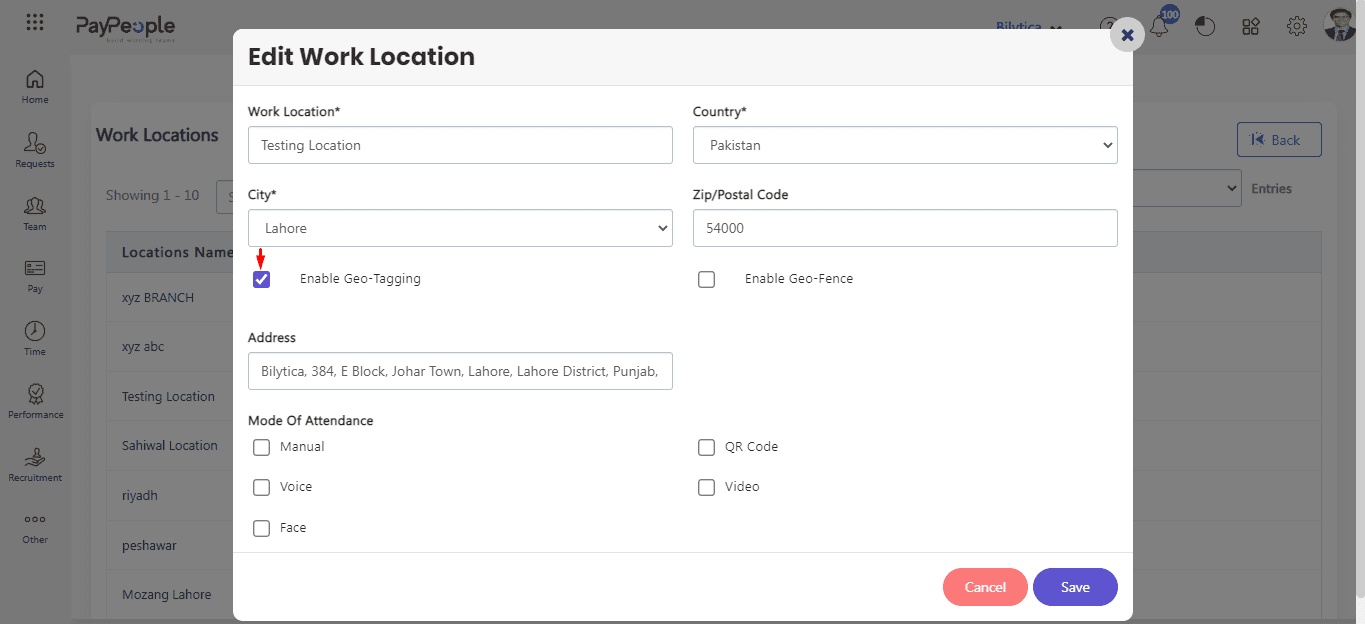
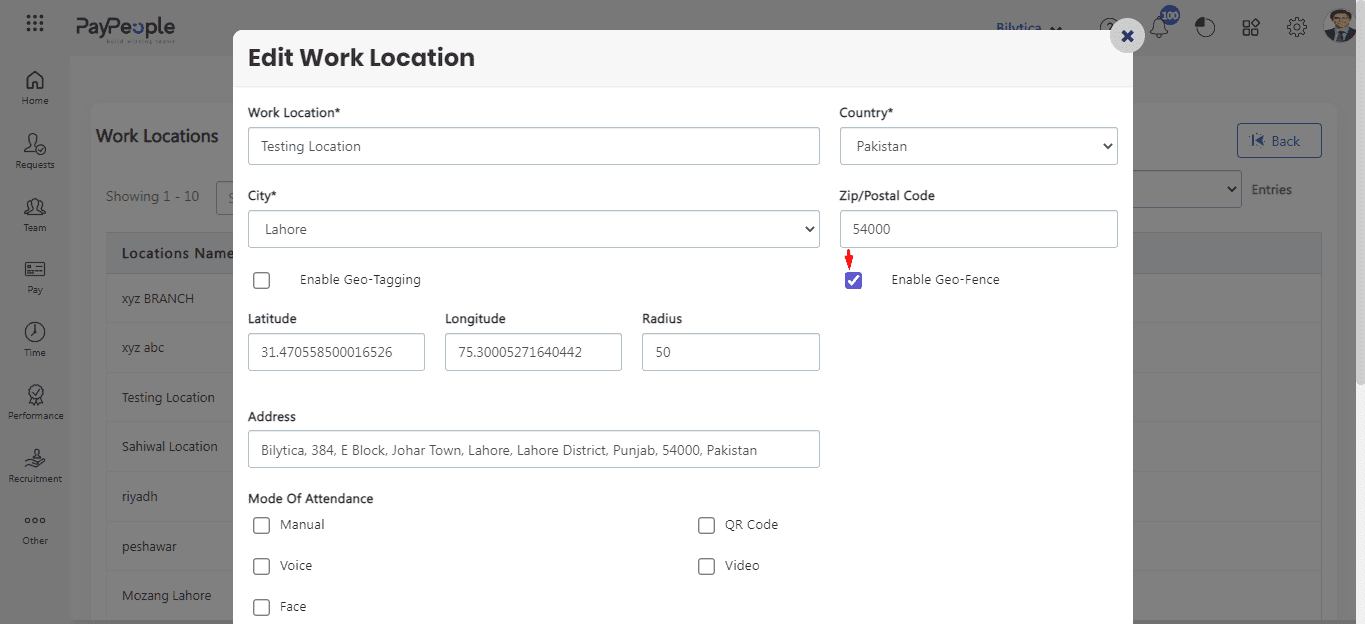
- Check the Manual or QR Code check boxes.
- Click Save button to save the location.
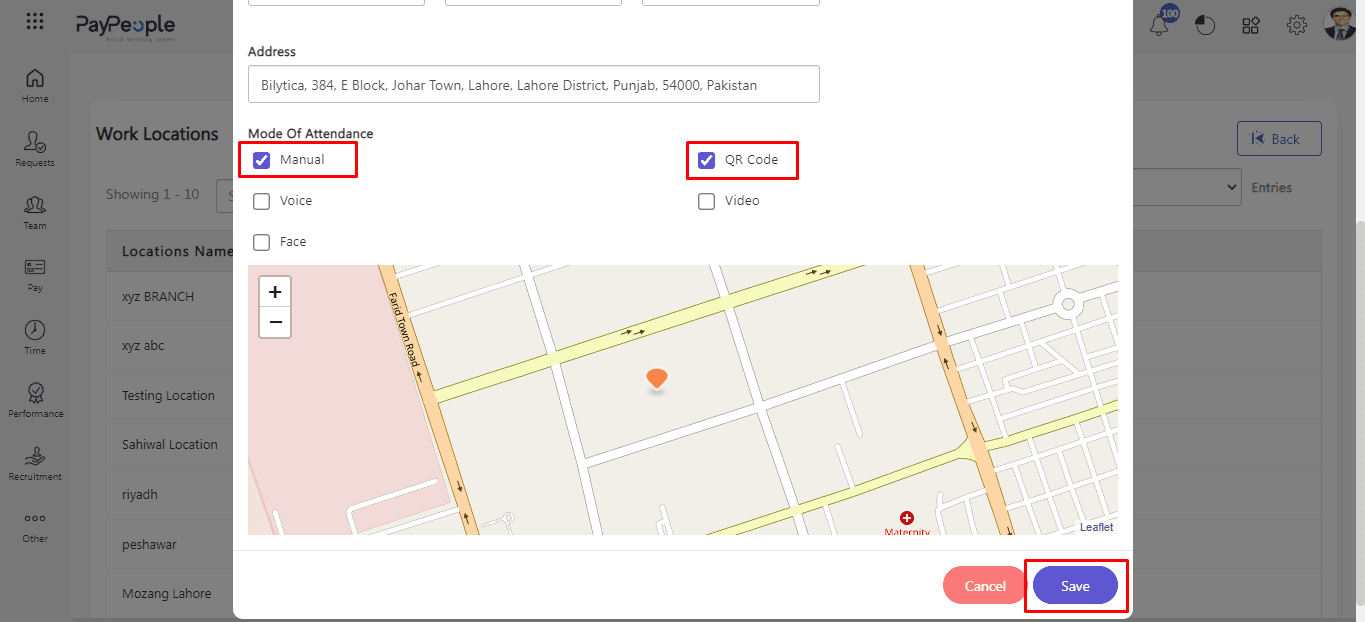
- Go to Team > Employee Profile
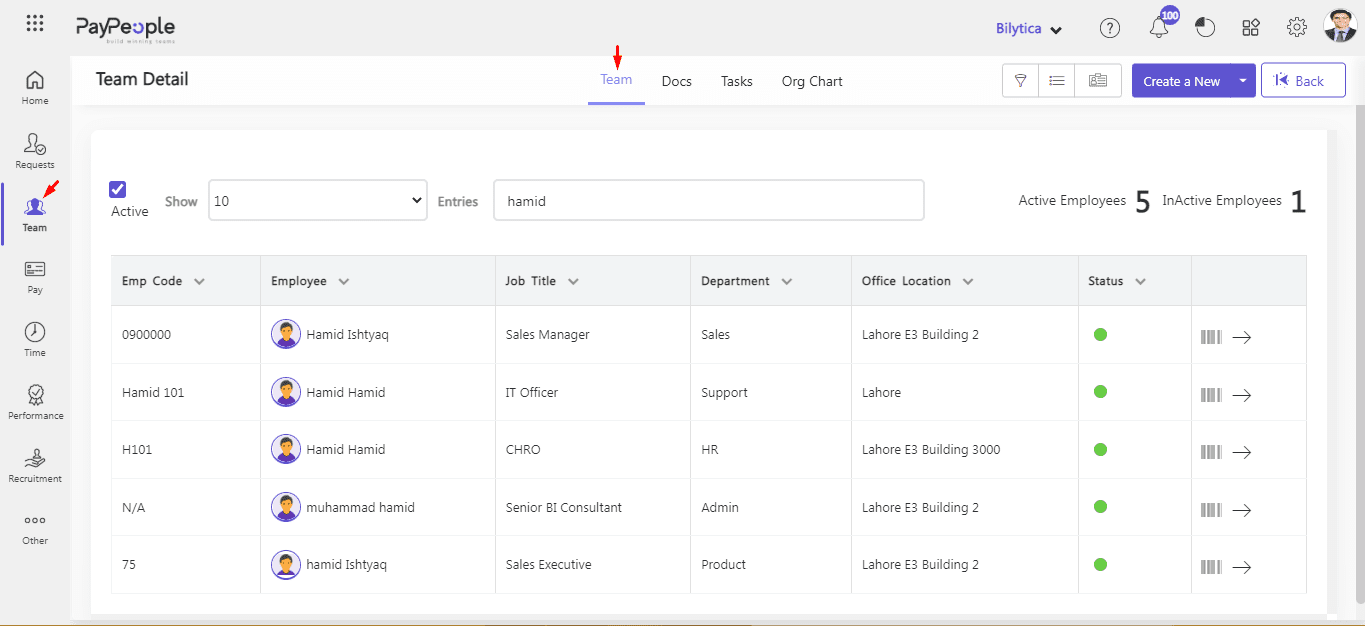
- Edit Profile > Attendance
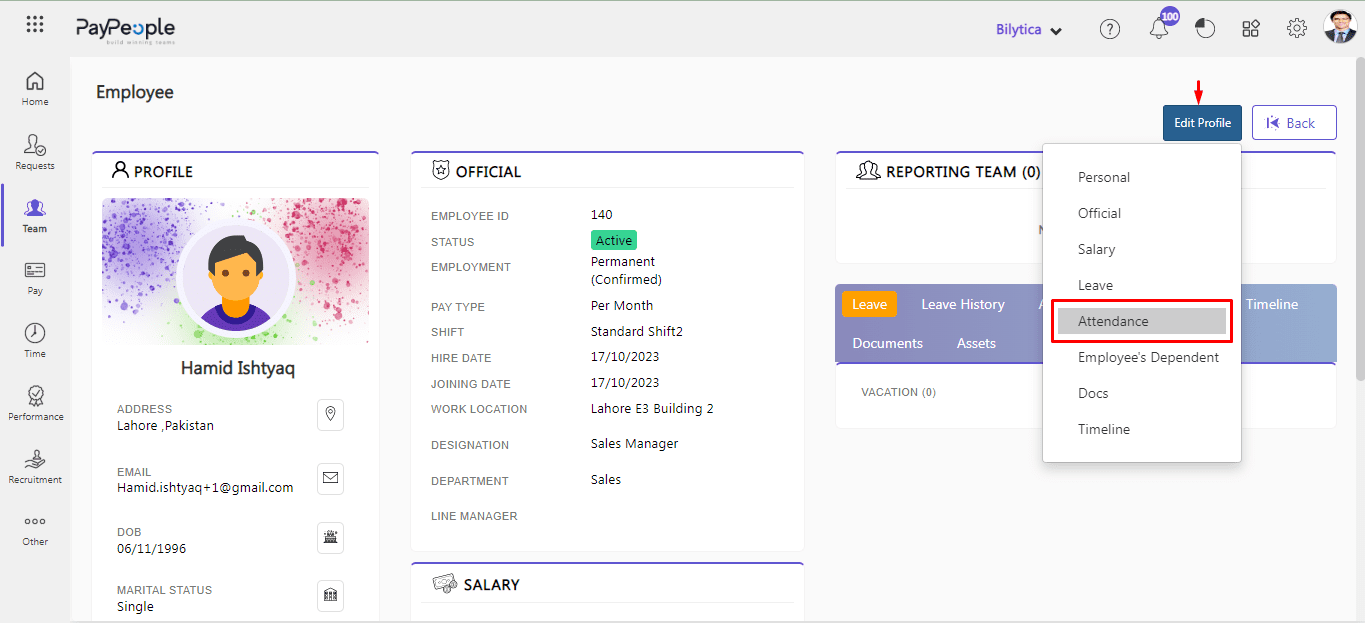
- Enable Checkin and Checkout through Mobile App
- Enable Employee Tracking for allow tracking feature to employee
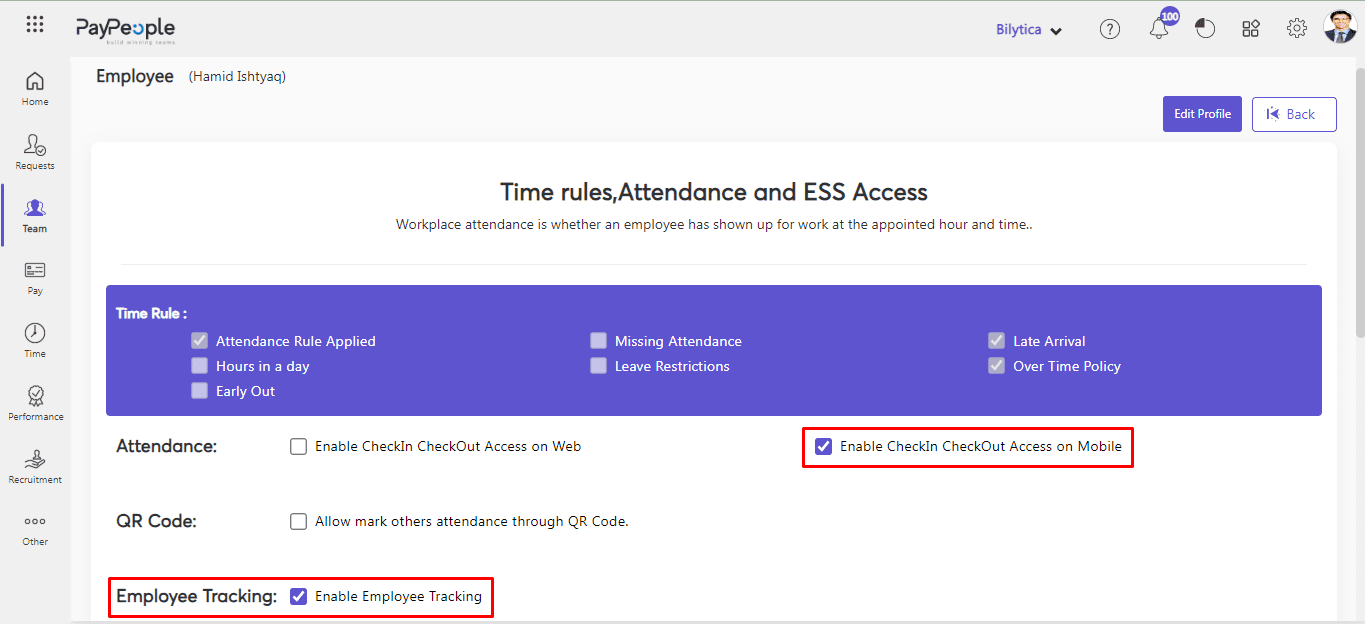
- Click Save button.
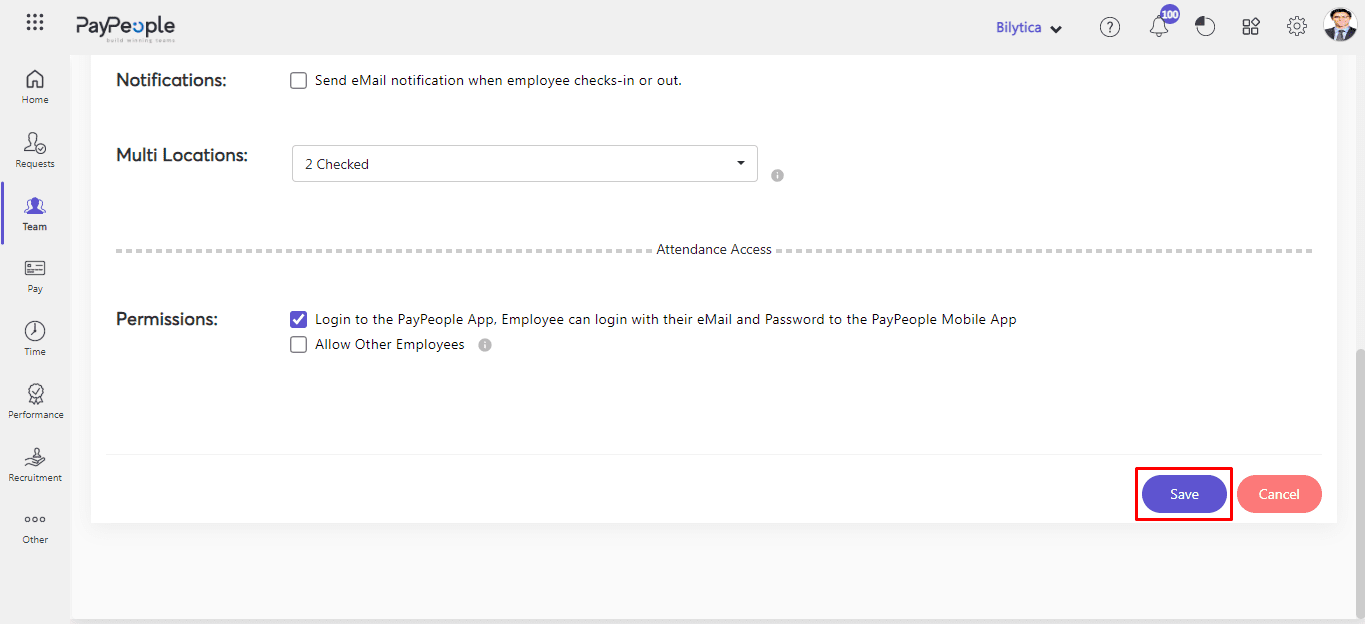
- In Pay people Mobile App for tracking Location should always be open.
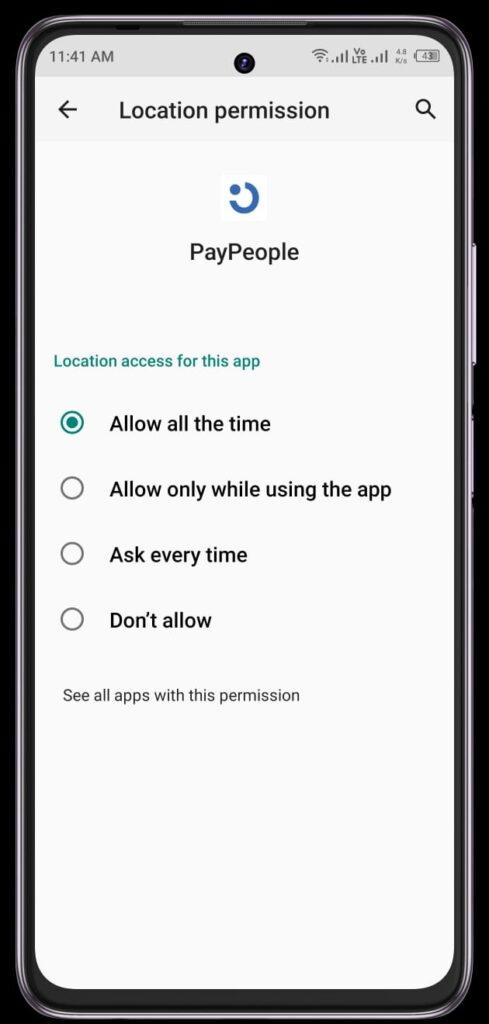
Note:
- System will not tracking if “Battery is in power save mode”.
- Paypeople App must be running in bakground for tracking.
- Tracking will only work in shift hours time. Lets suppose if employee shift is 9am to 6pm. System will show tracking between these hours only.
View Employee Tracking #
After setting employee tracking setup, you can view your employees tracking. For this
- Go to Time -> Attendance > Employee Tracking.
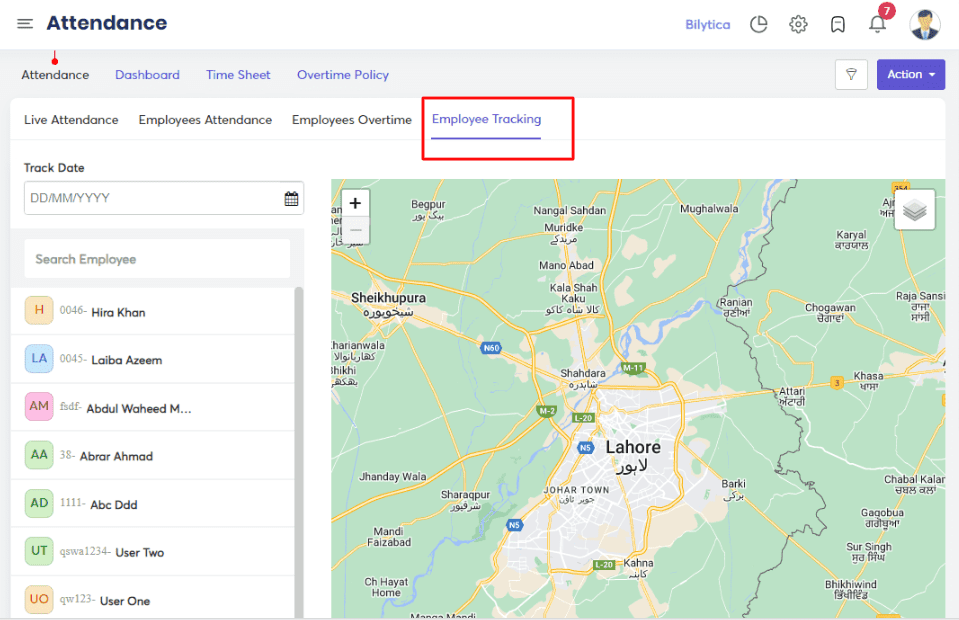
- To track the employee, choose a Date and an Employee.
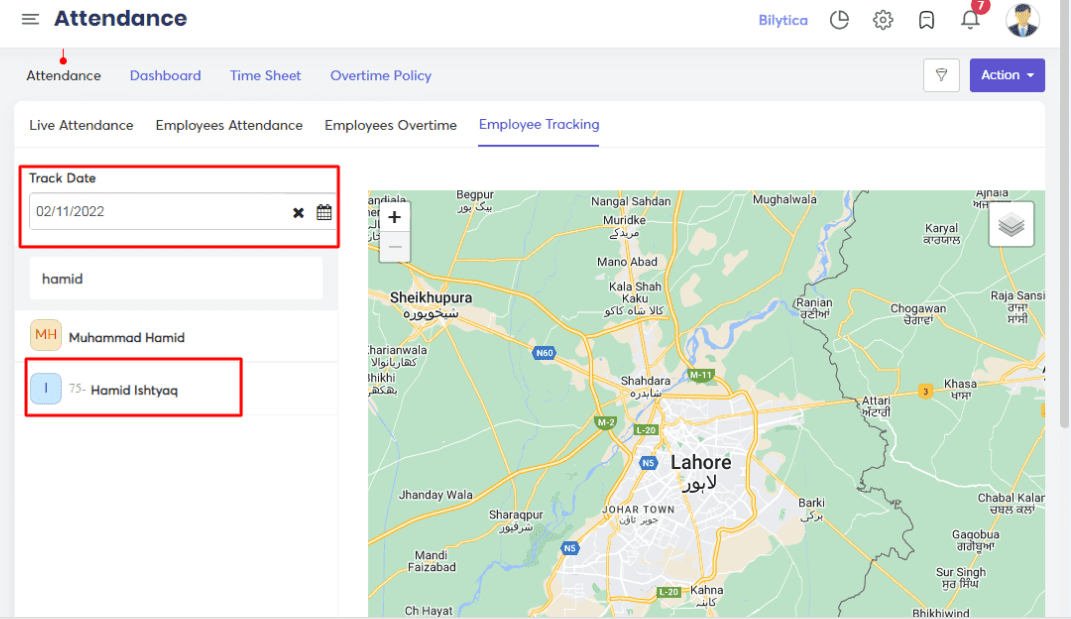
- To view the employee movement, use the Play button.
- After click play button, employee tracking will be visible on map.