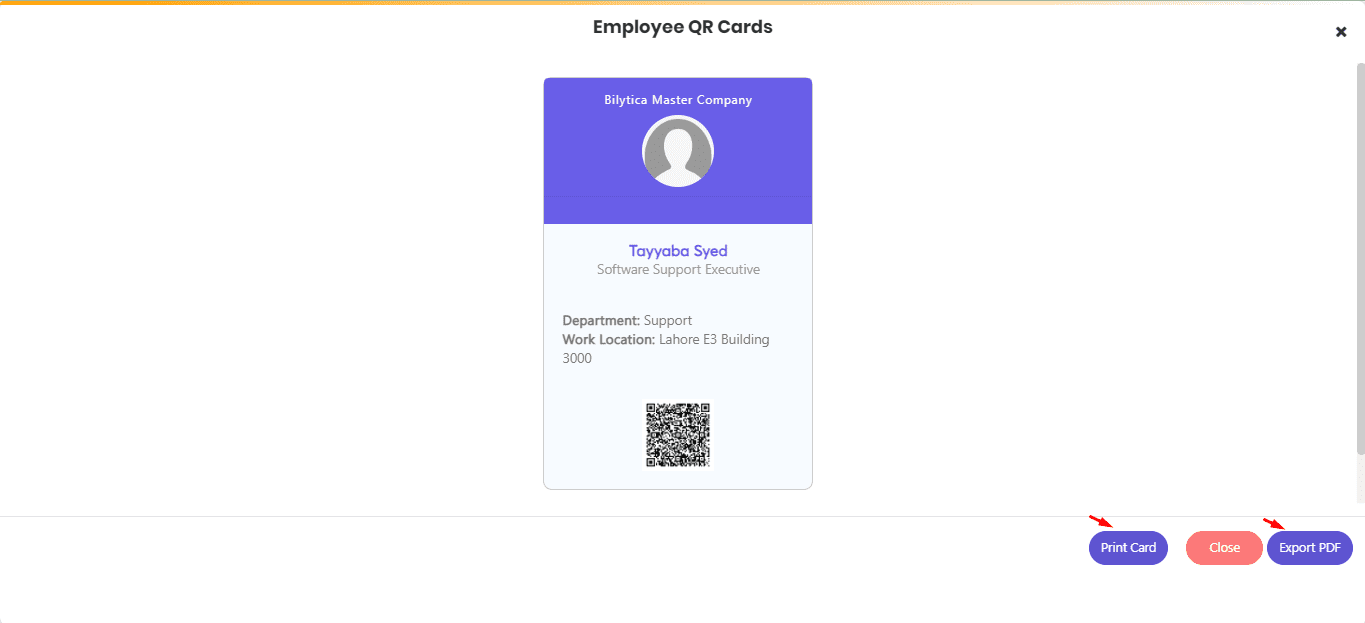Employee Directory #
An employee directory report provides a list of all employees in an organization, along with their relevant details. This report typically includes basic employee information, such as their name, job title, department, Location, shift, and Email.
- Go to Other >> Reports.

- Click on Employee Directory.
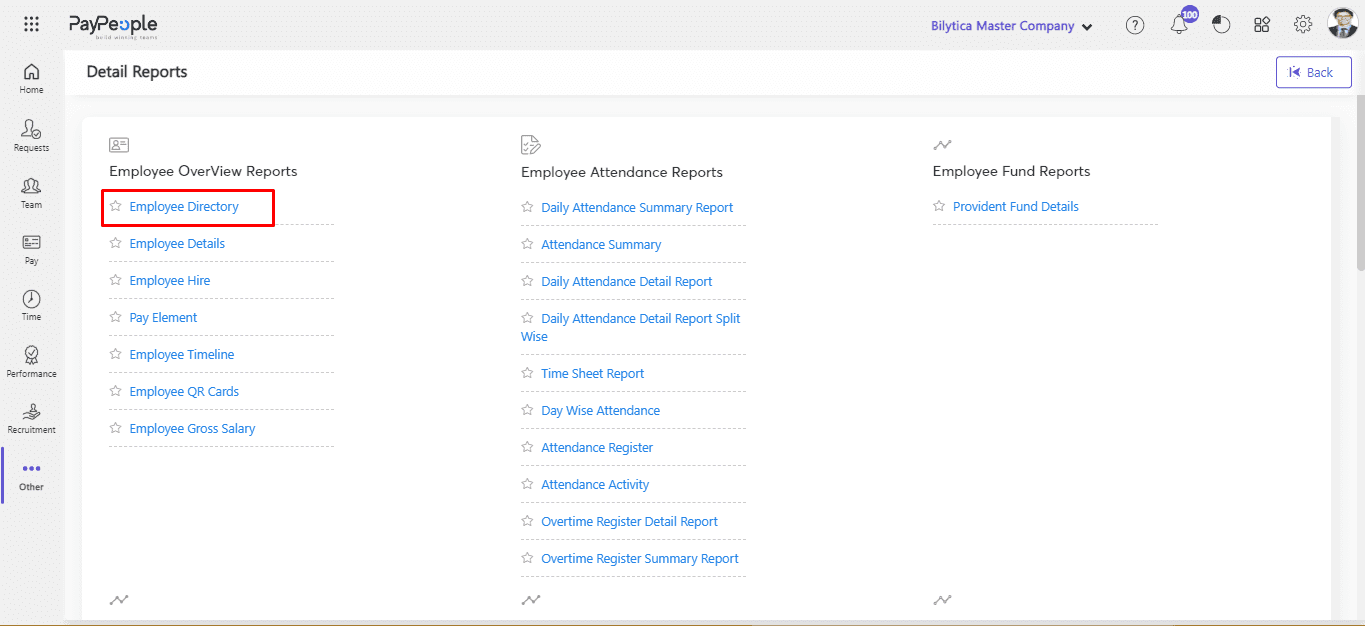
- Apply all the filters according to Your Required Data.
- Click on View Report.
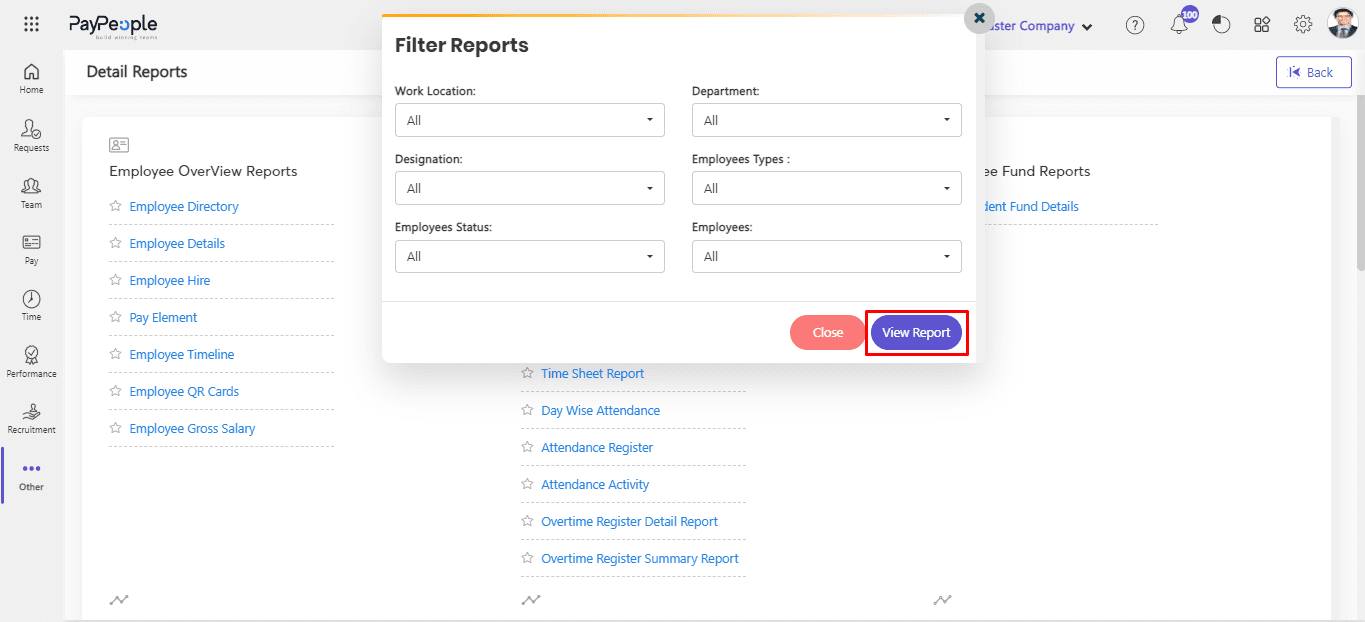
- You can also Export your Report in Excel and PDF Format.
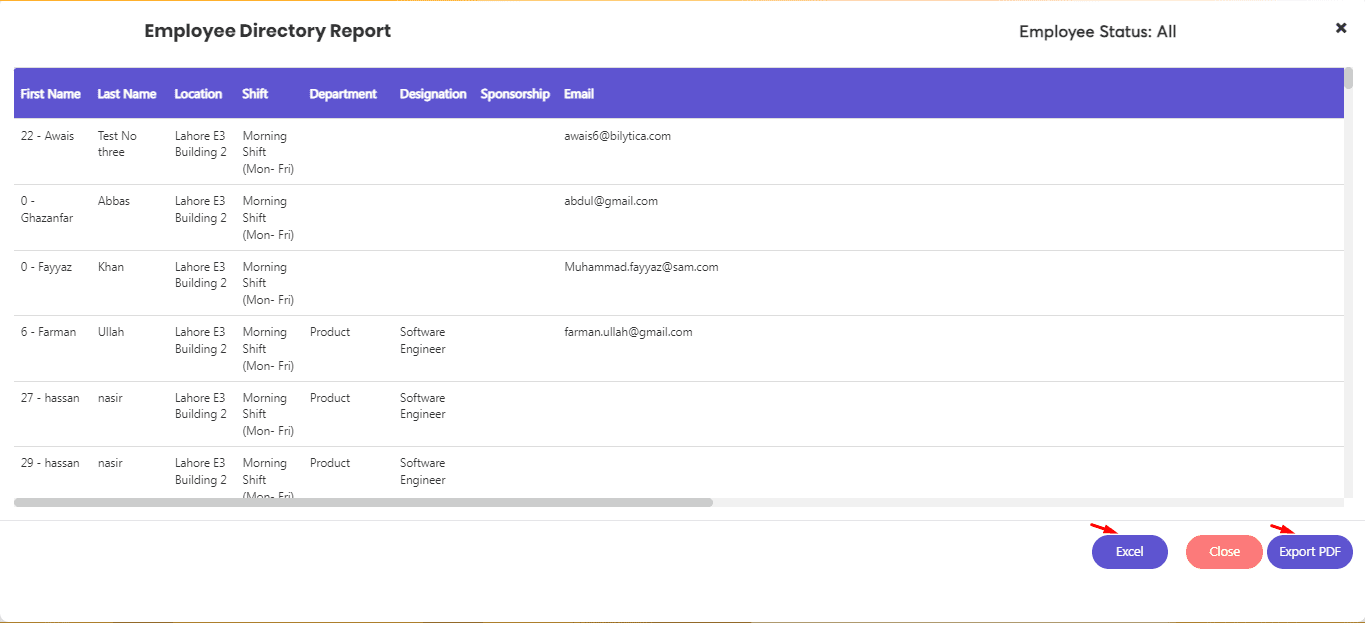
Employee Details #
An employee details report provides a comprehensive list of all employees in an organization along with their detailed information. This report typically includes basic employee information such as name, Gender, DOB, Age, and tenure.
- Click on Employee Details.
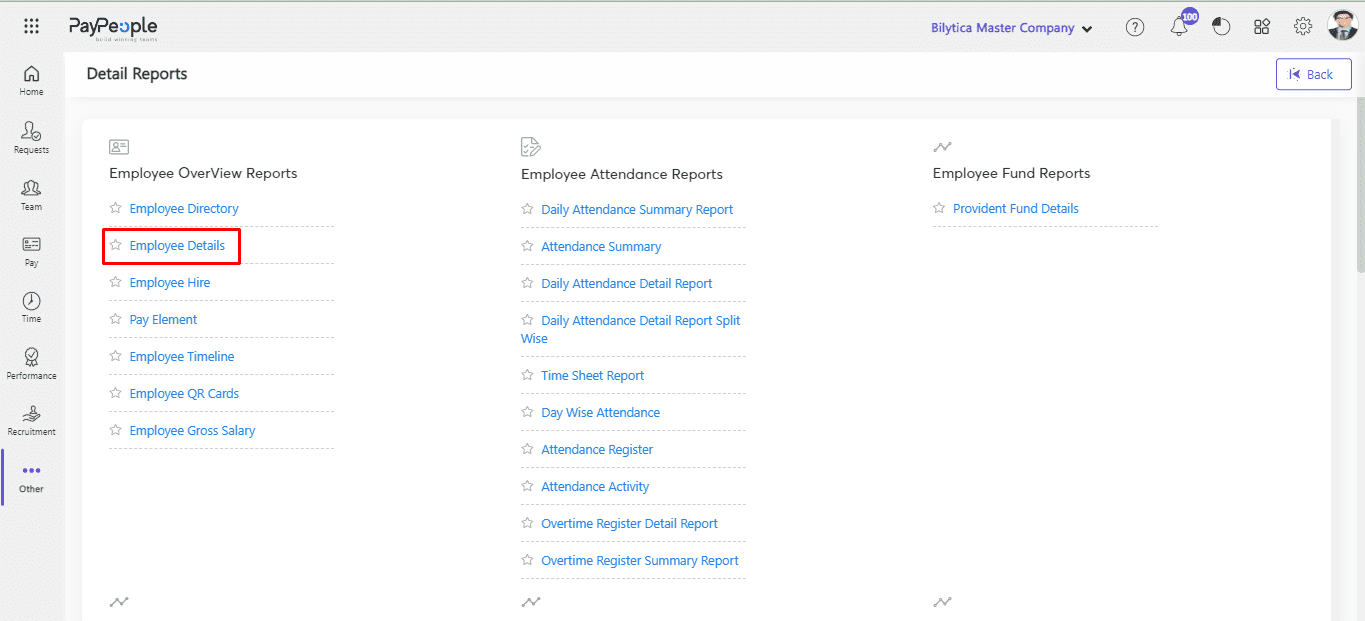
- Apply all the filters according to Your Required Data.
- Click on View Report.
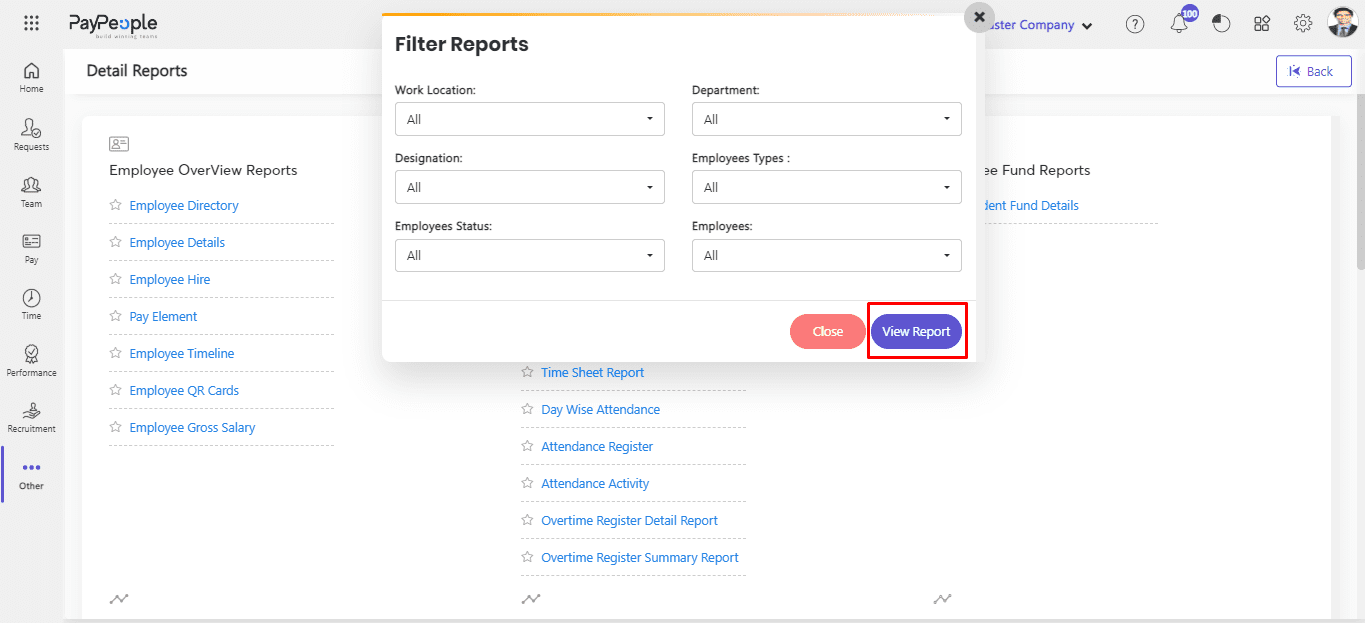
- You can also Export your Report in Excel and PDF Format.
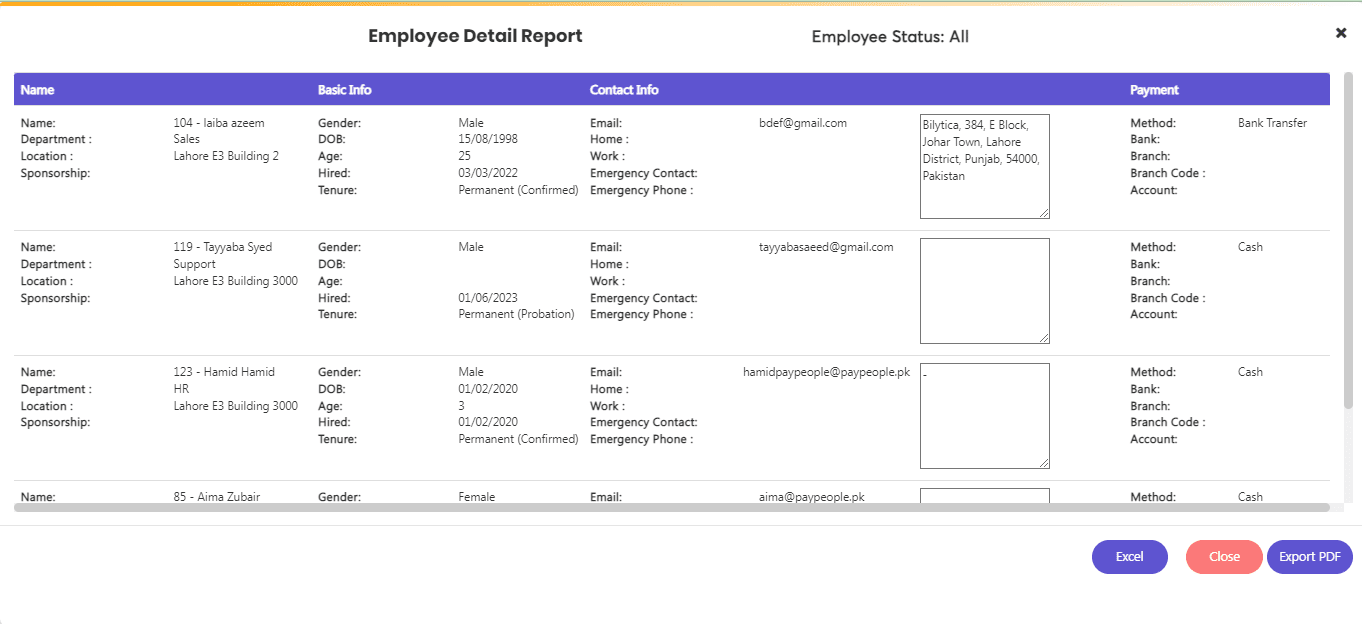
Pay Element #
A pay element report provides a detailed list of all pay elements that make up an employee’s compensation package. This report typically includes information such as Pay Period, Pay, Allowance, Contribution, and Deduction.
- Click on Pay Element.
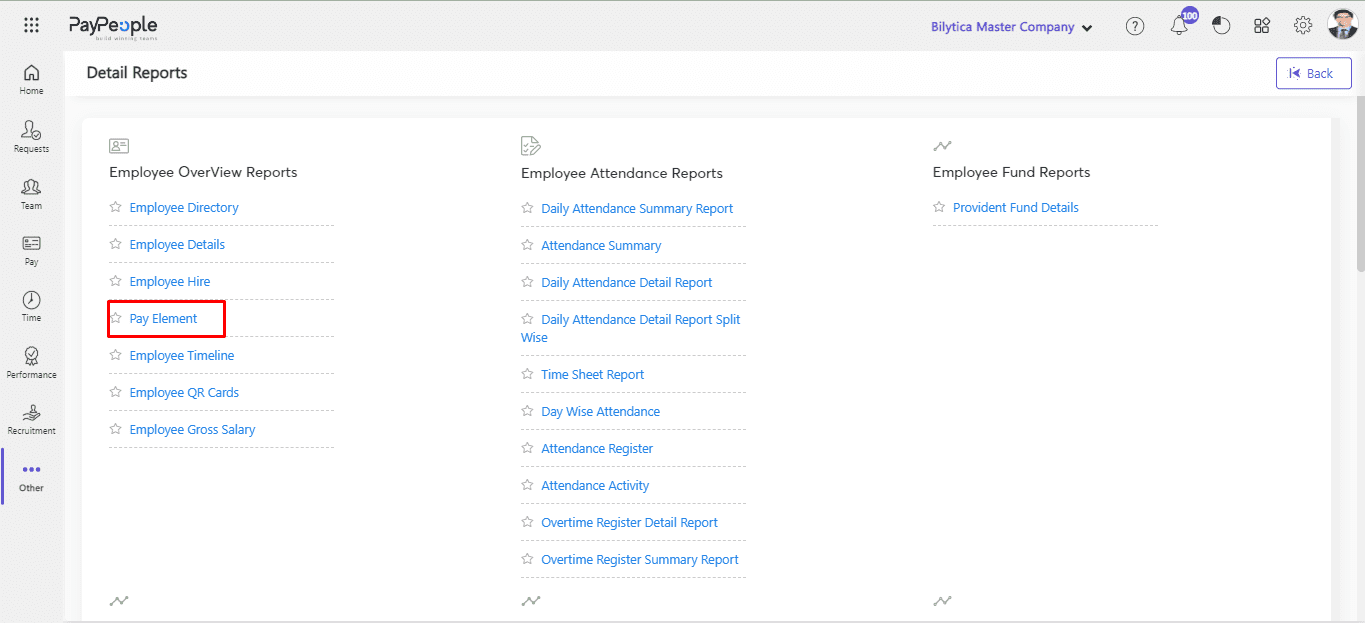
- Apply all the filters according to Your Required Data.
- Click on View Report.
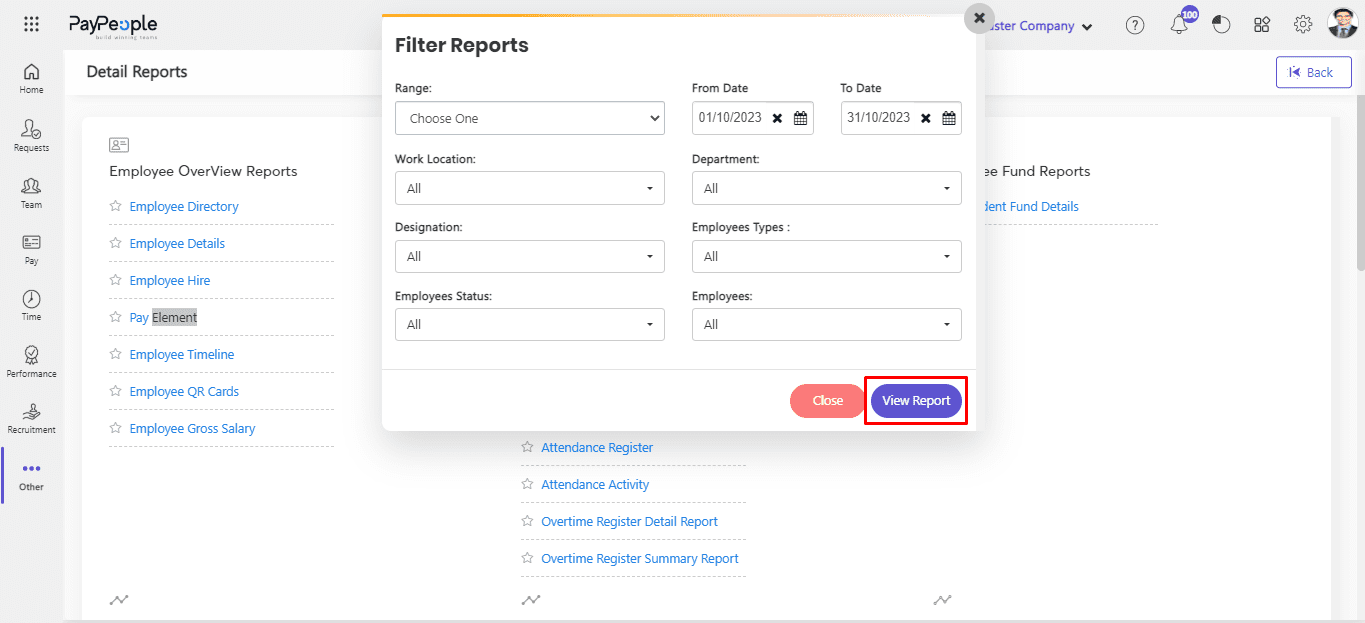
- You can also Export your Report in Excel and PDF Format.
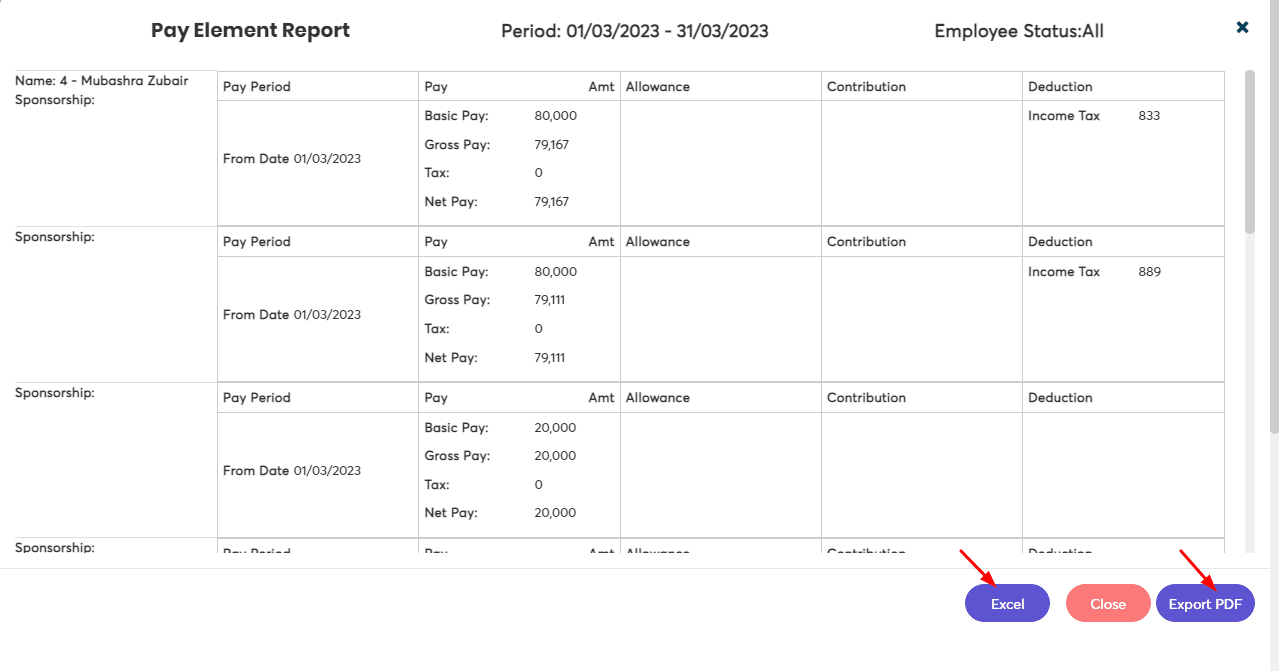
Employee Timeline #
In employee, a timeline report provides a chronological overview of an employee’s career history with an organization.
- Click on Employee Timeline.
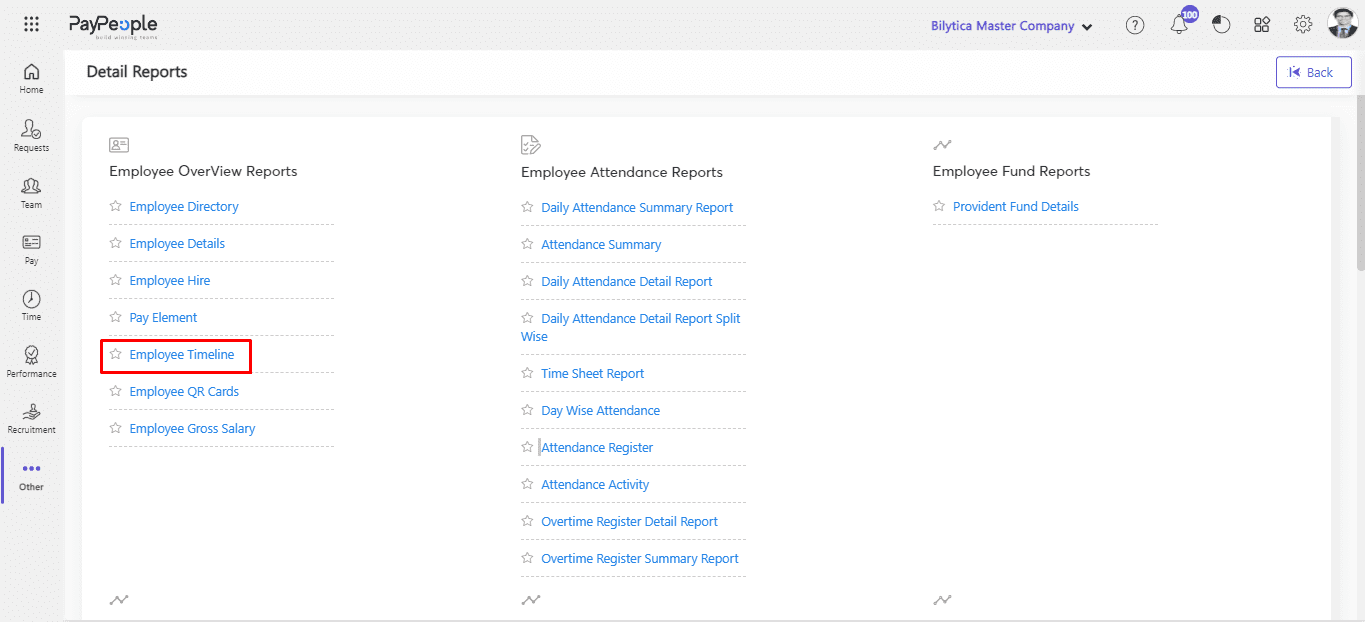
- Select any Employee.
- Click on View Report.
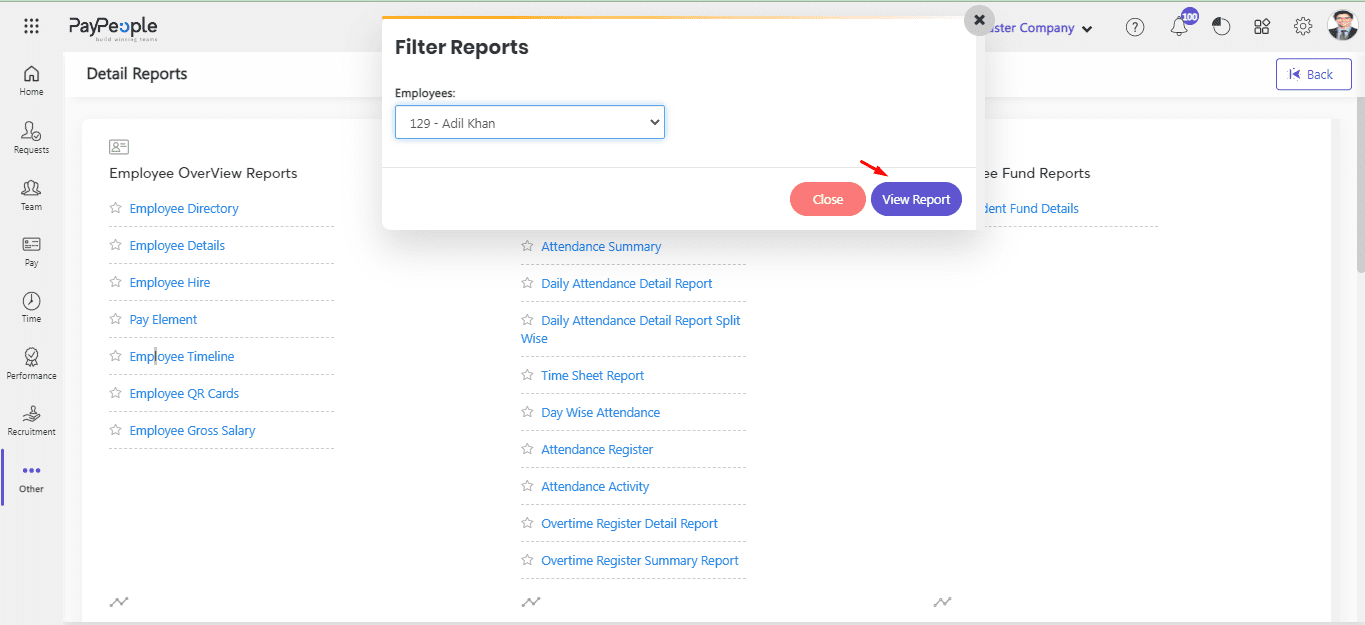
- You can also Export your Report in Excel and PDF Format.
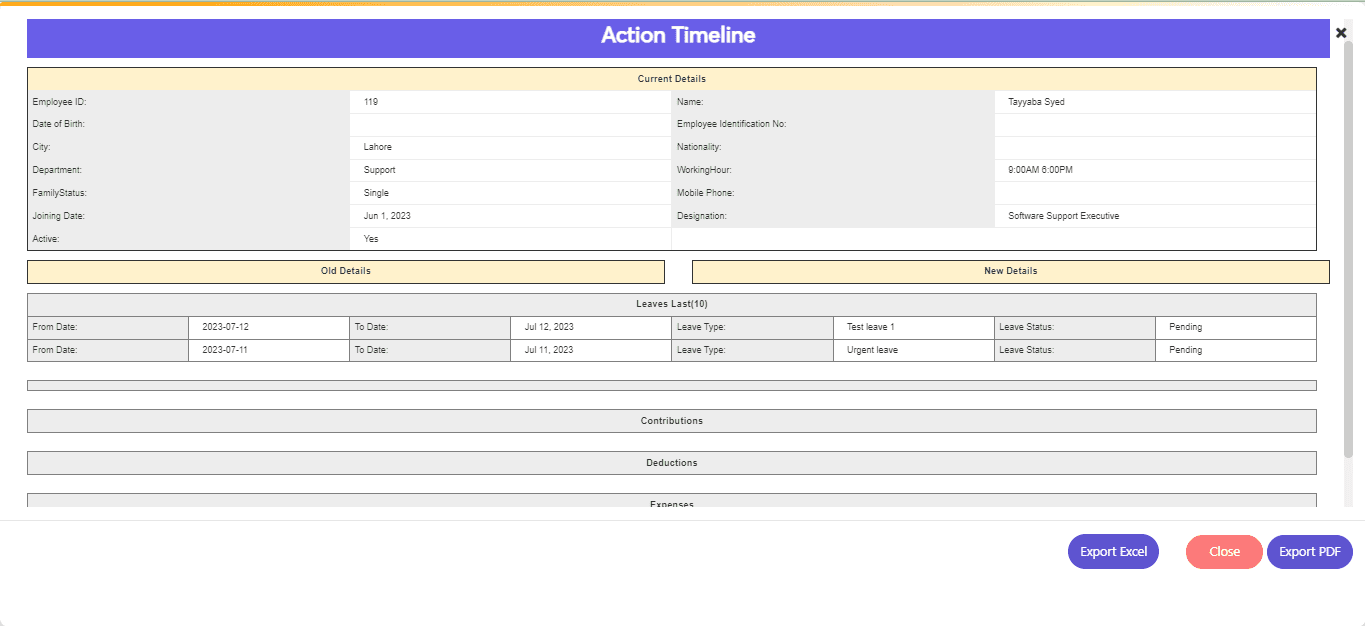
Employee QR Cards #
Employee QR Cards Reports refer to a summary of the information contained in QR codes associated with employees. These reports may include details such as employee names, departments, positions, and other relevant information that have been encoded in the QR codes.
- Click on QR Cards.
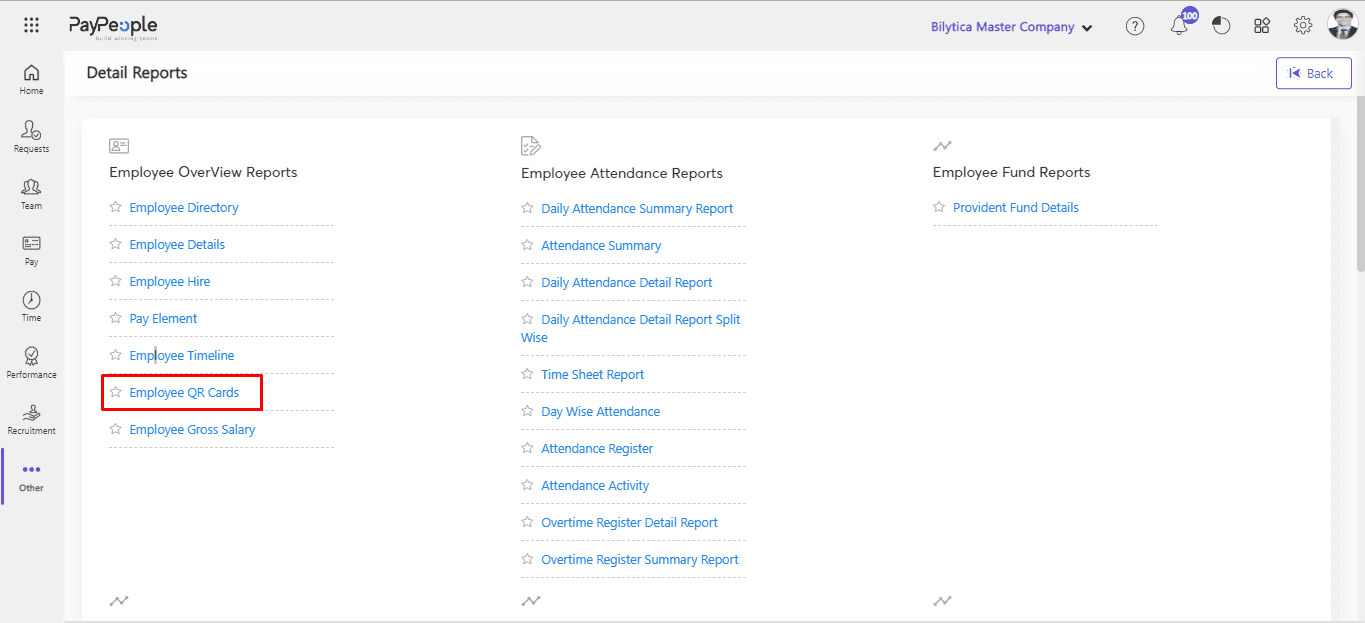
- Select any Employee.
- Click on View Report.
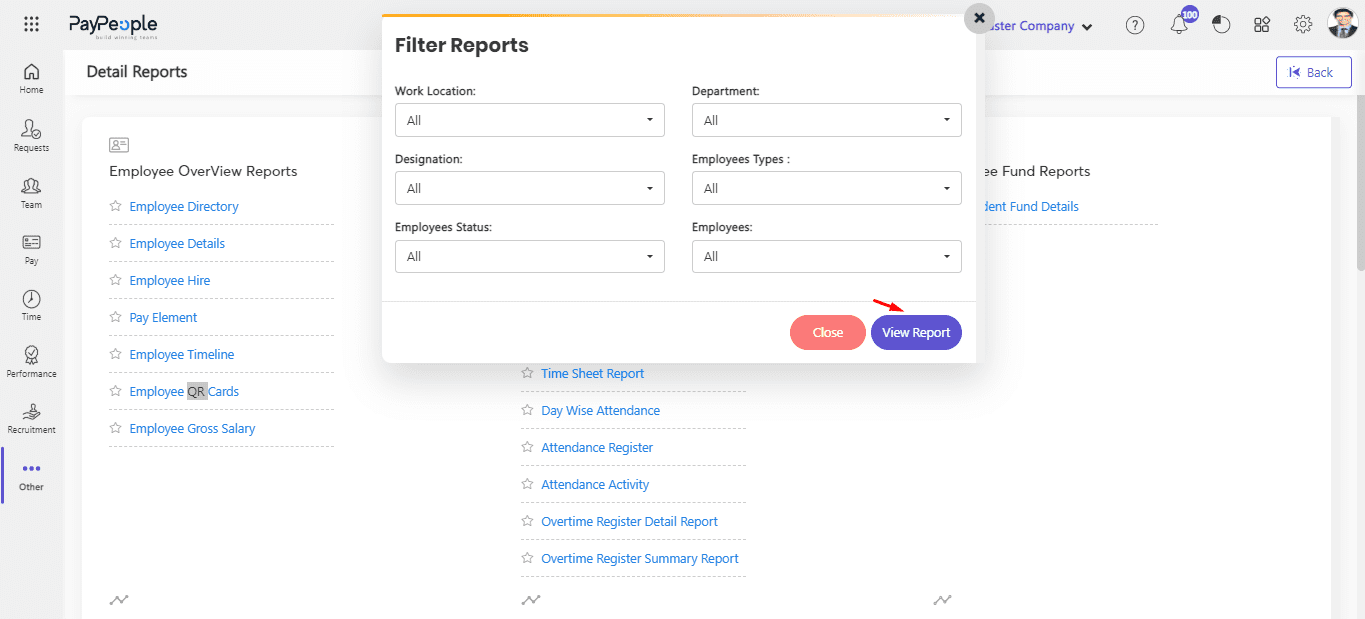
- You can also Export your Report in Excel and PDF Format.