Table of Contents
Time Requests #
How to View Attendance Regulation Request? #
You can view Attendance Regulation Requests by following these steps here.
- Go to the -> Requests -> My Request > Add New Request
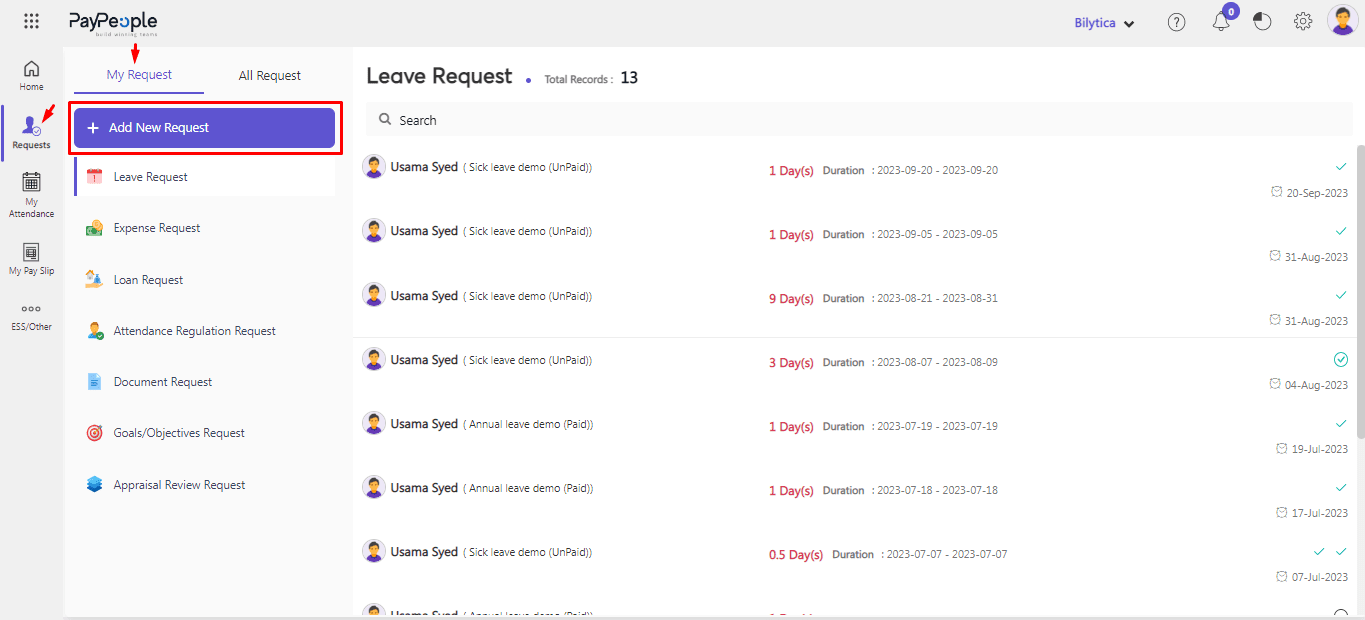
- Click Attendance Regulation Request.
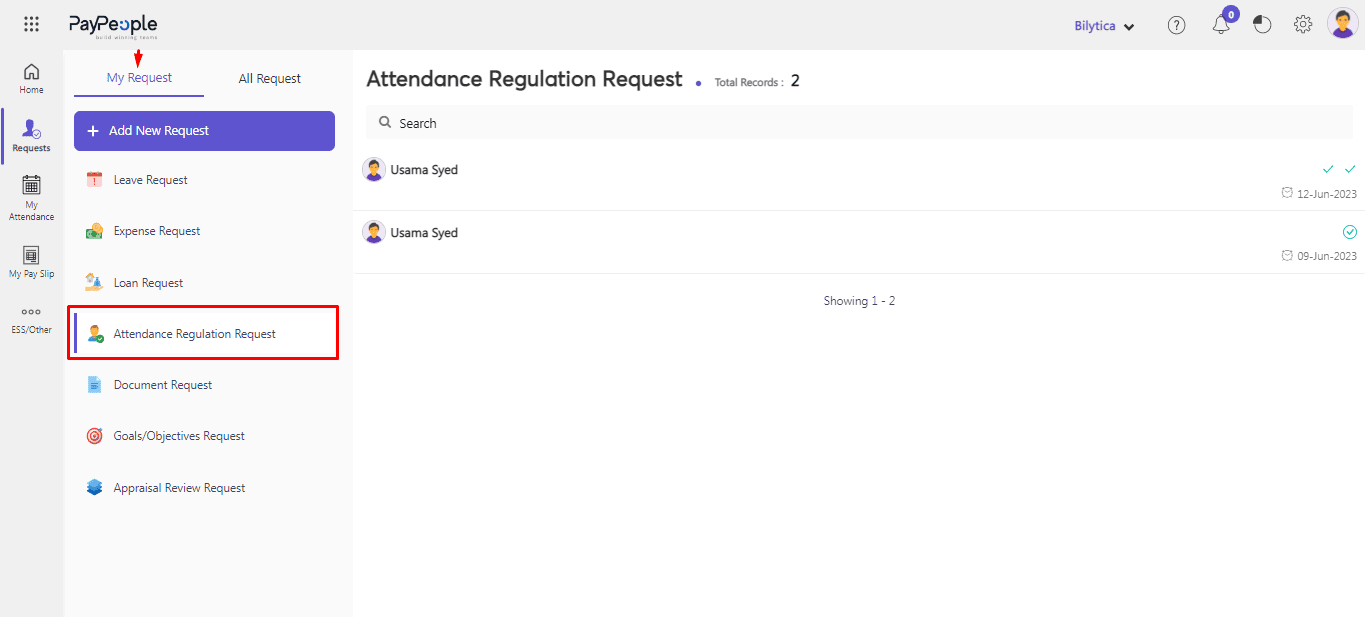
- You can view Attendance Regulation Requests here by clicking on them.

How to Add an Attendance Regulation Request? #
- Go to the Request > My Request > Add New Request

- Click Attendance Regulation Request.
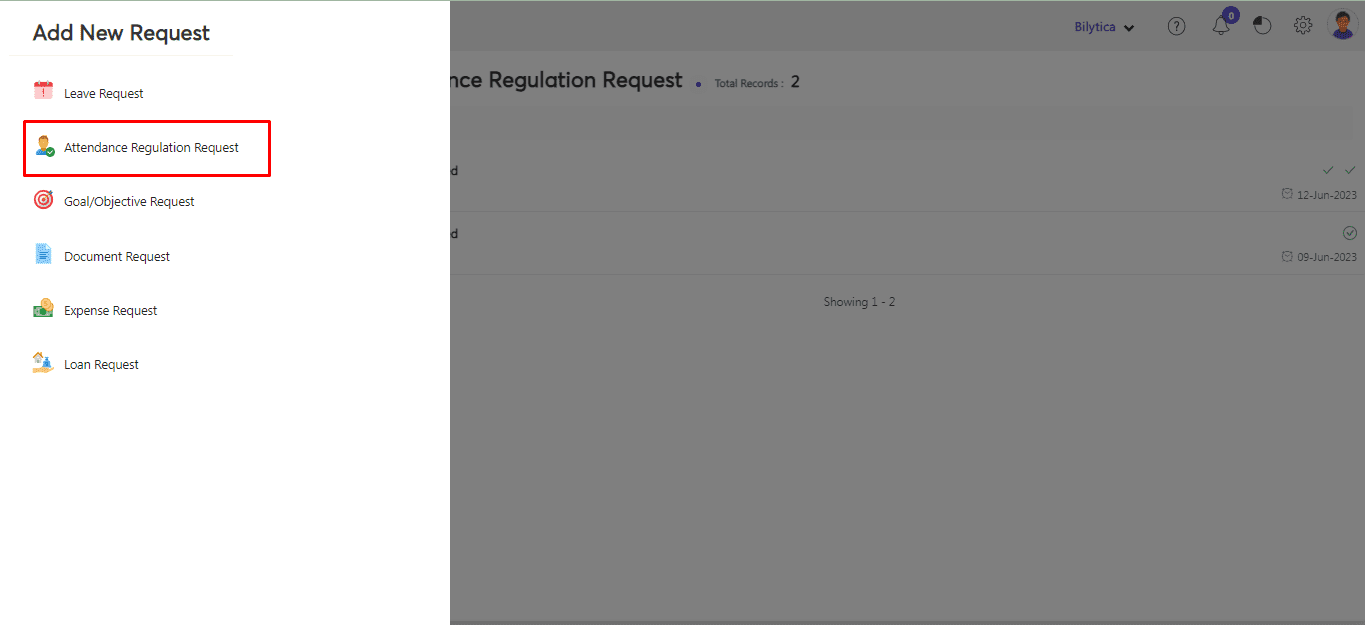
- Select the Data and Fetch Attendance.
- Click on the Edit checkbox and enter your In-Date and Out-Date.
- Click on Submit.
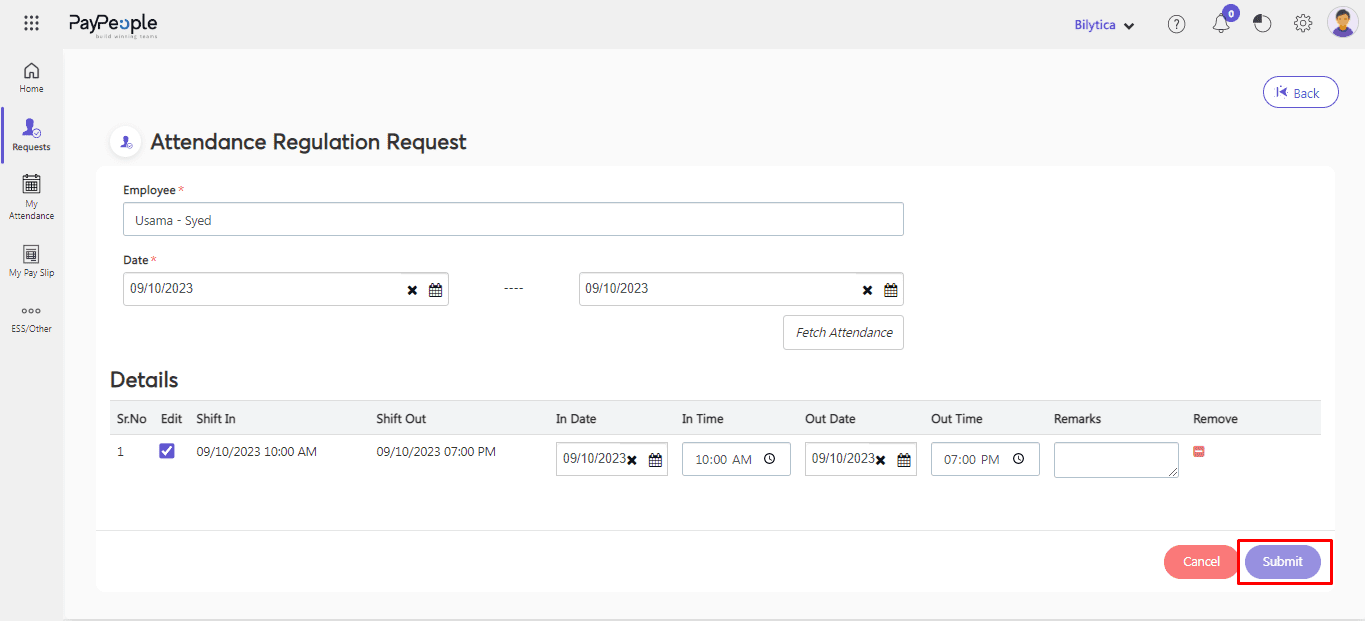
How to View Leave Request? #
You can view your Leave Requests by following these steps here.
- Go to the Requests -> My Request > Leave Request
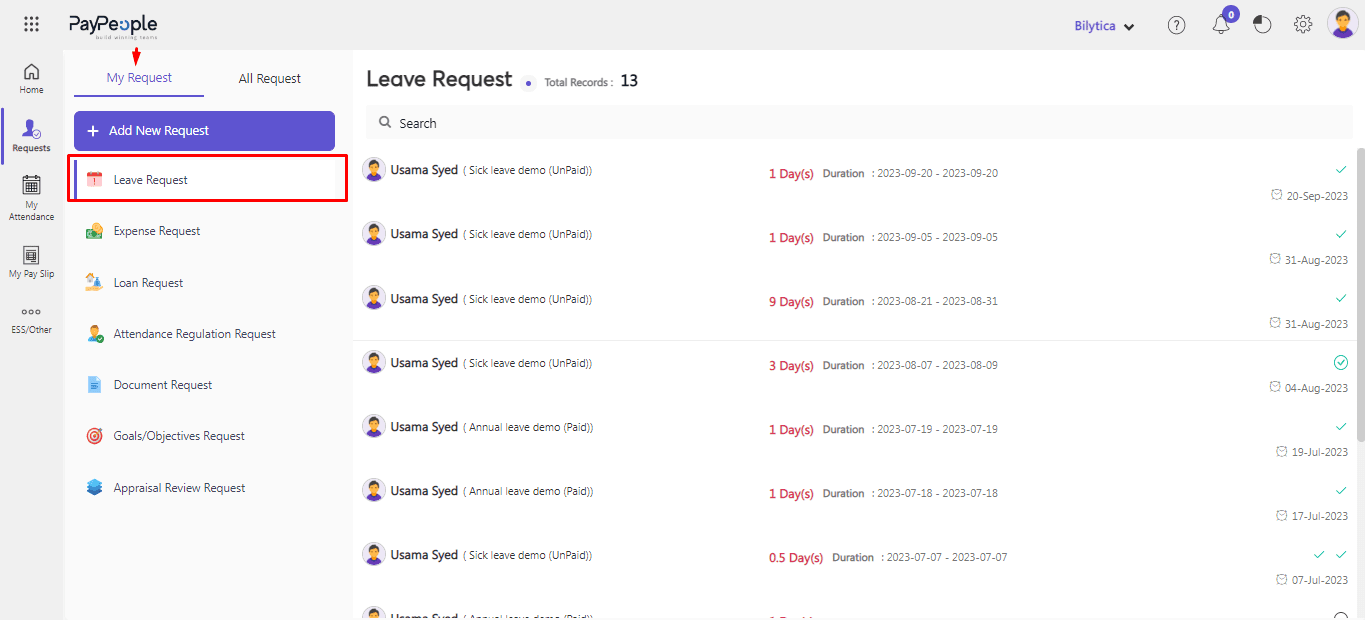
- You can view your leave request here by clicking on them.
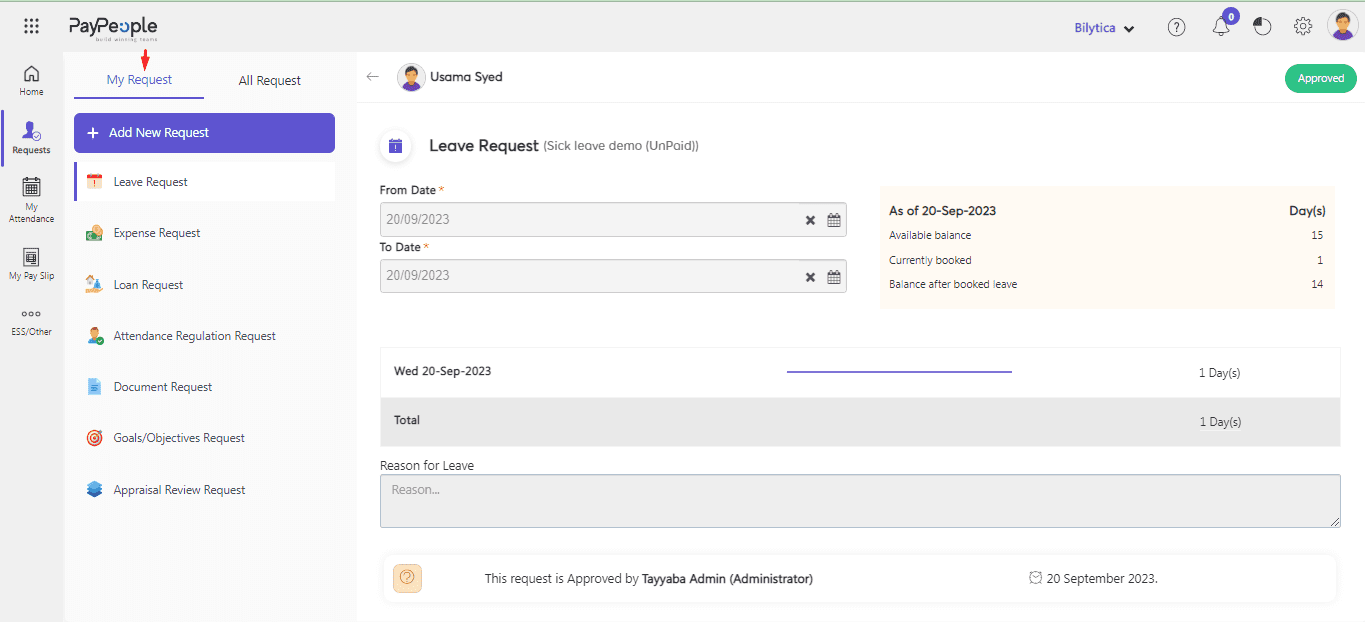
How to Add a Leave Request? #
- Go to the Request -> My Request -> Add New Request
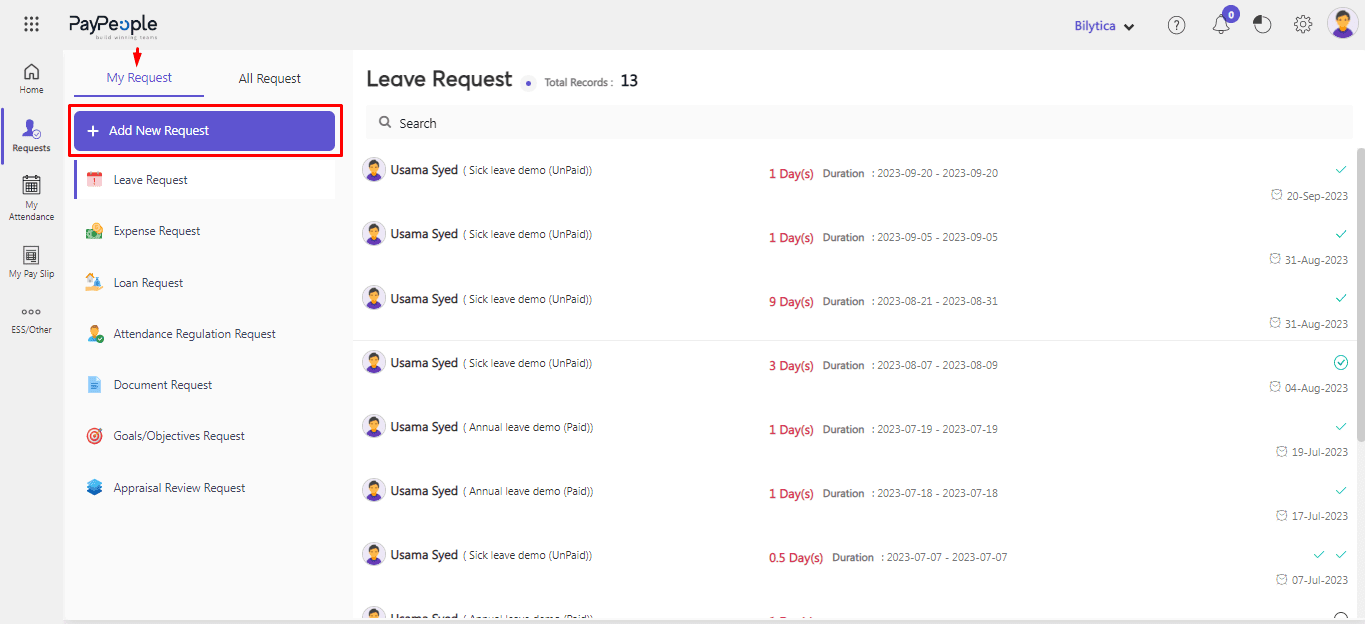
- Click Leave Request.
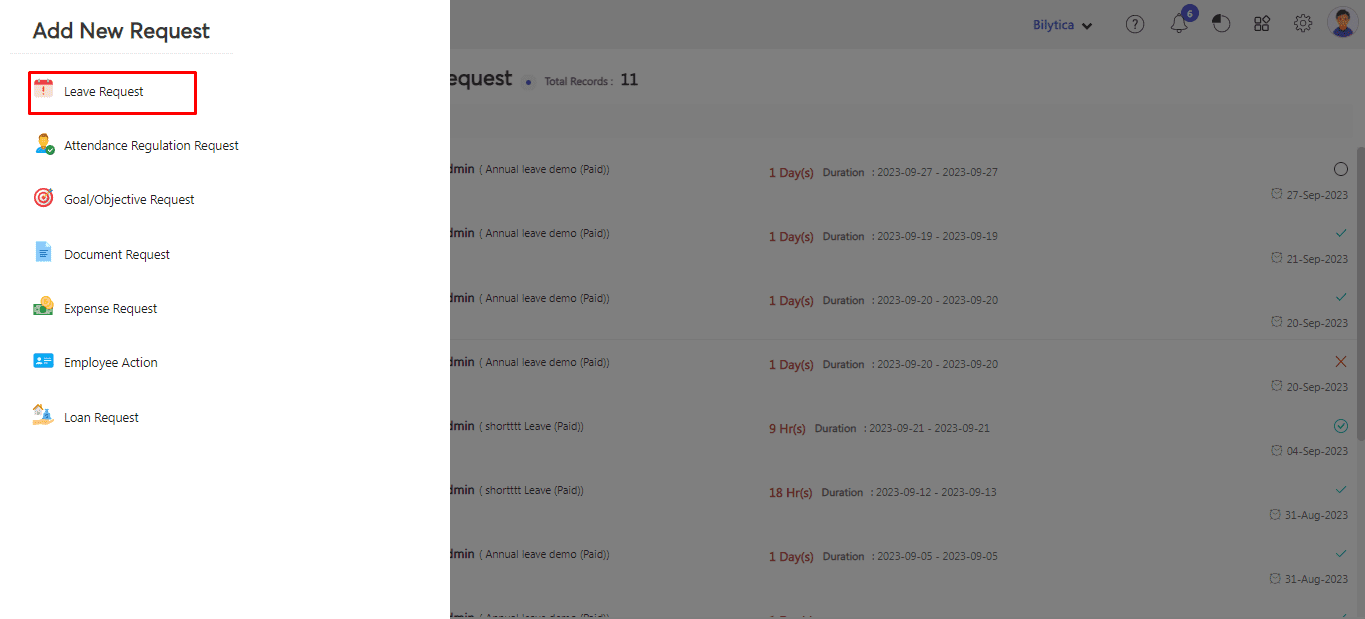
- Fill in the Following Details and click on Save.
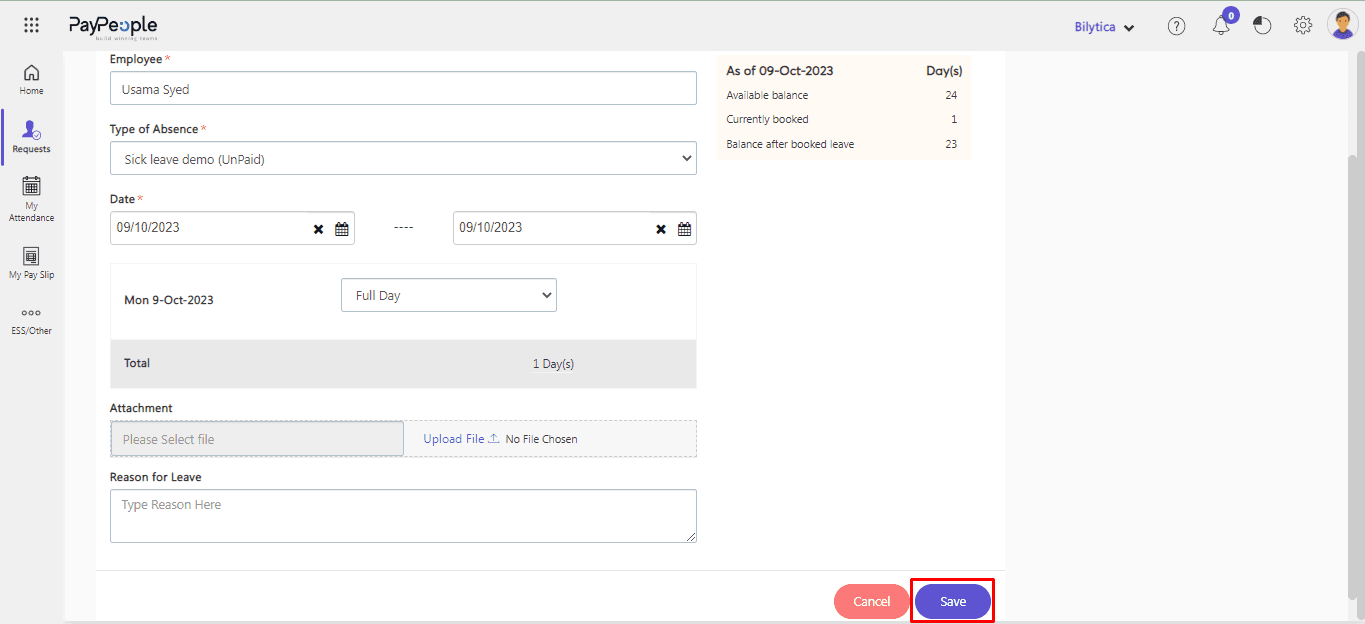
- This request will be added to the list of pending tasks. The administrator can then approve or reject it with a single click.
- The administrator can view the pending tasks’ leave requests, loan requests, advance requests, and expense requests.
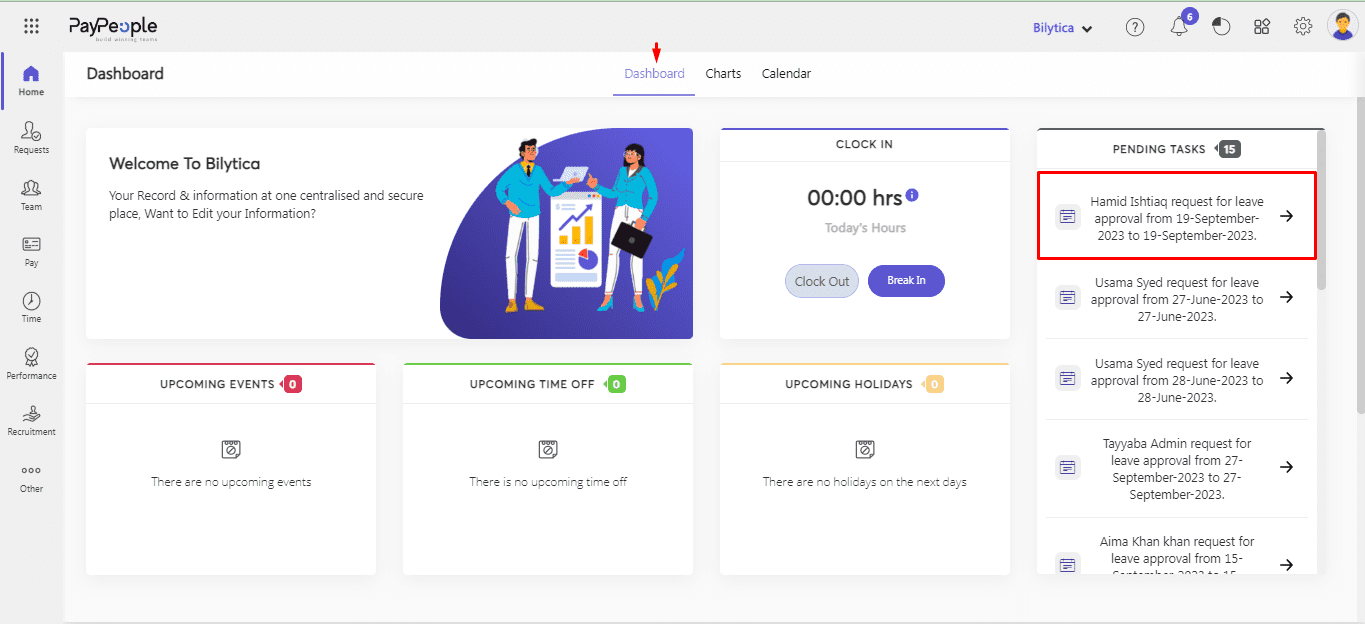
How to Request Expense from ESS? #
To add Expense Request from ESS accounts ;
- Go To Request > My Request > Add New Request.
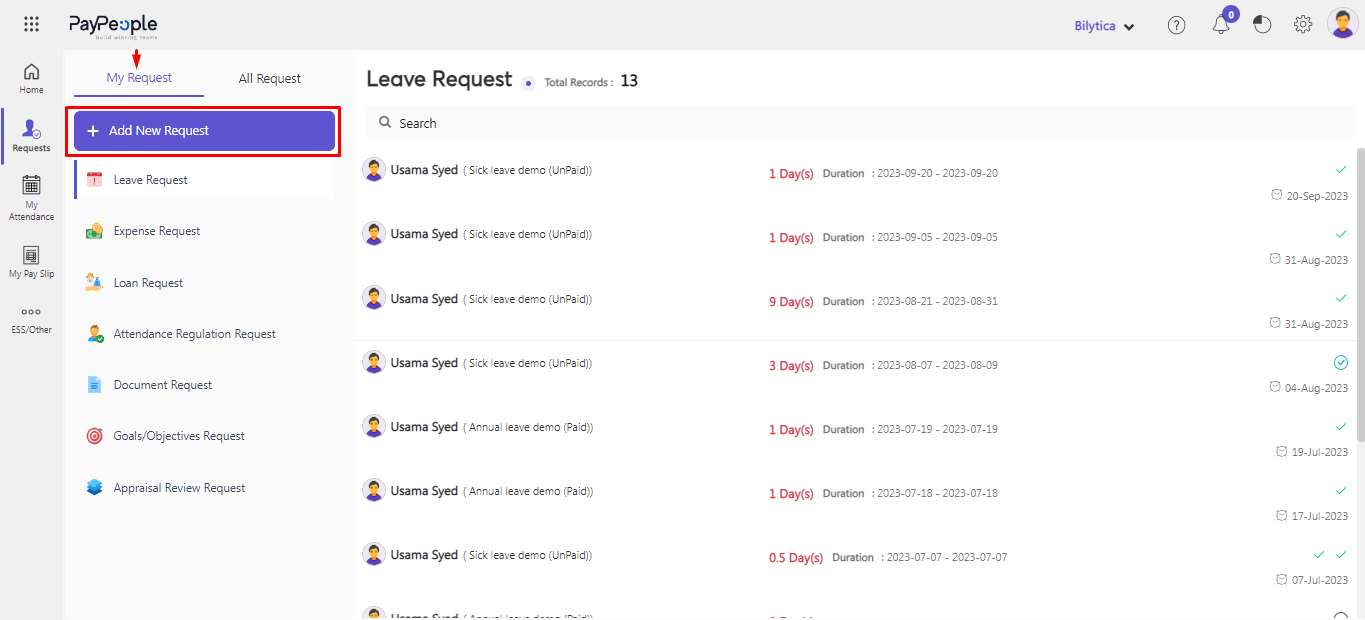
- Click on Expense Request.
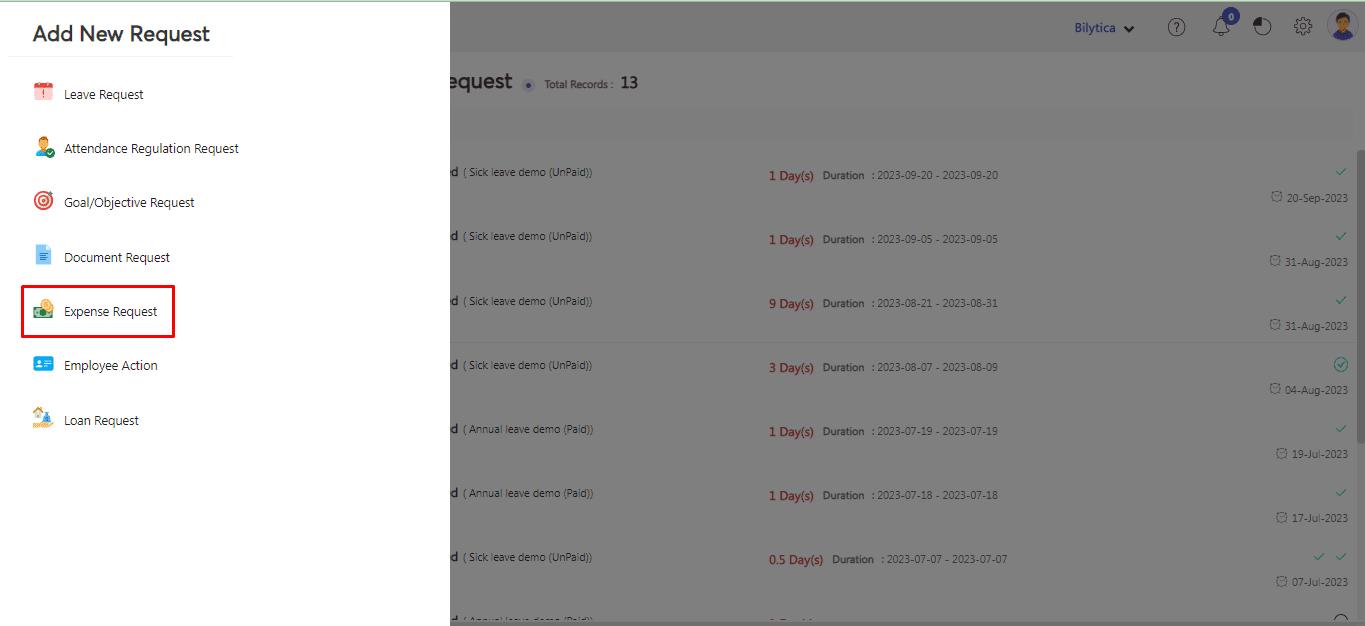
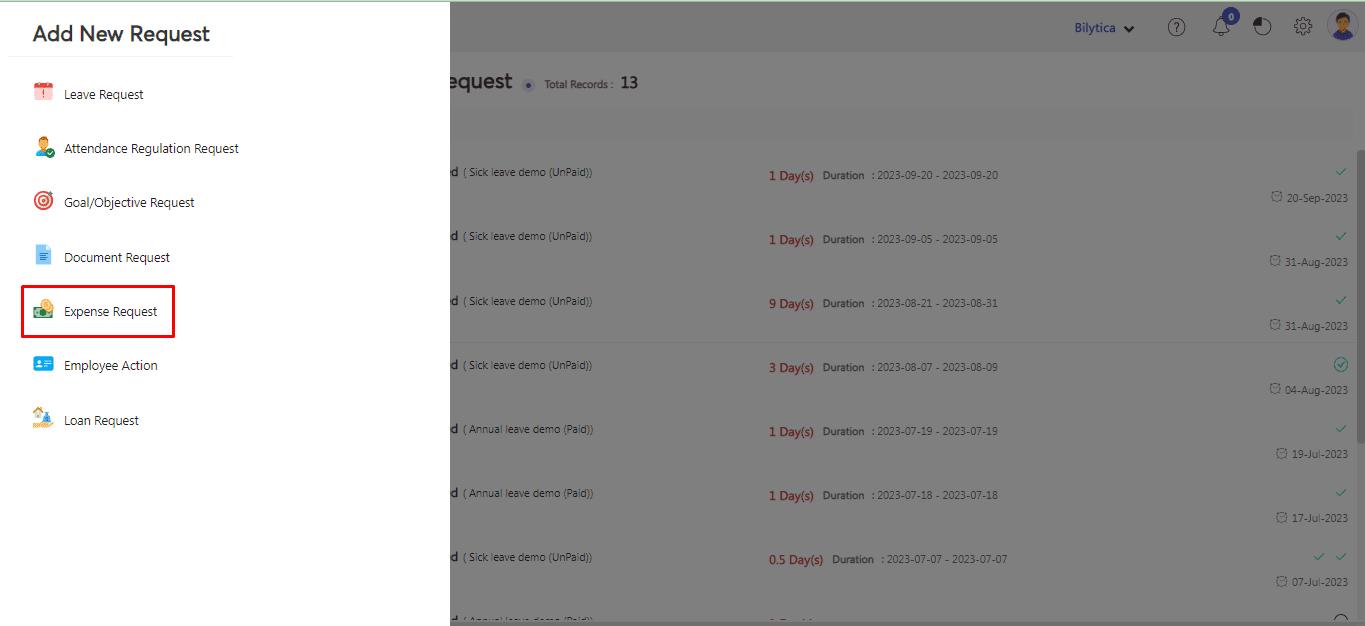
- Fill in the required fields as mentioned Earlier and Click Draft button.
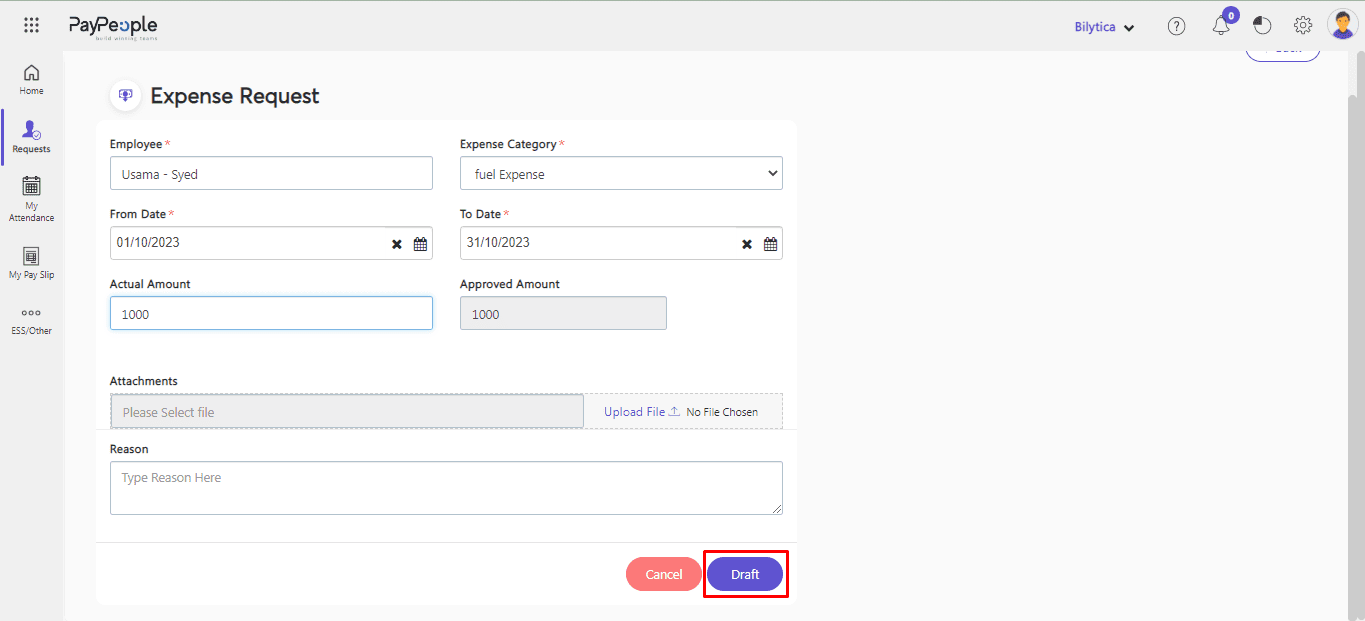
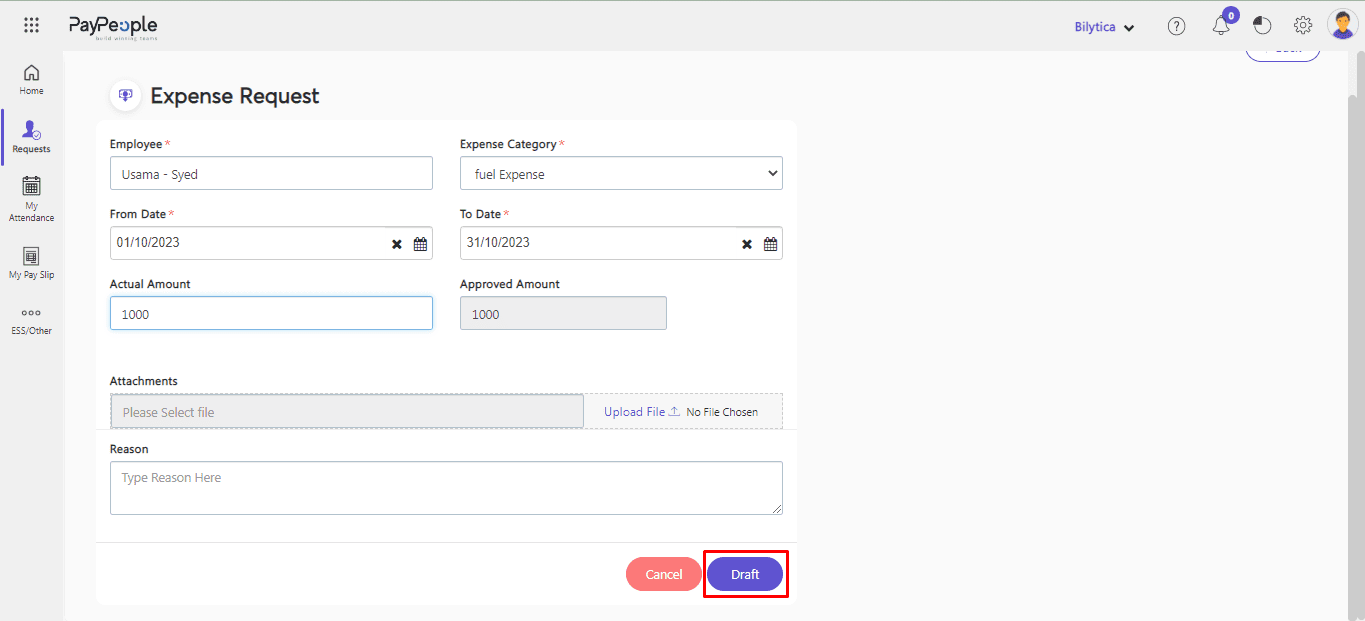
- Go to My Request > Expense Request > It is in Draft state. Click on it.
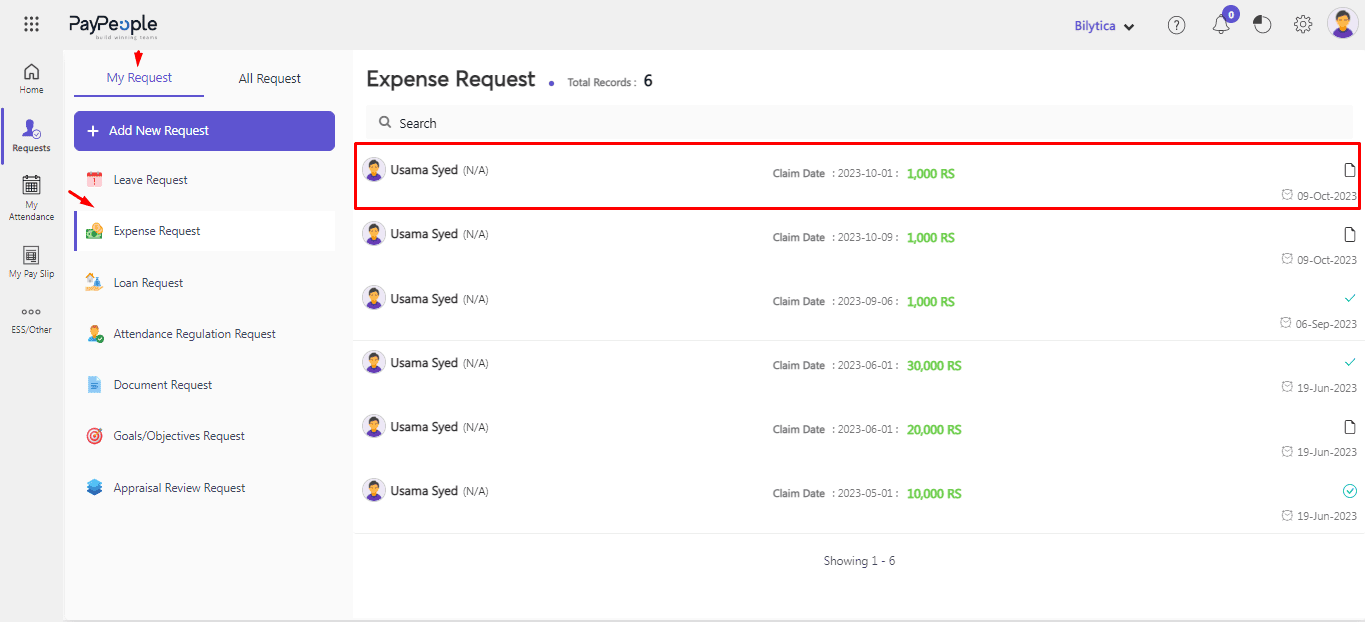
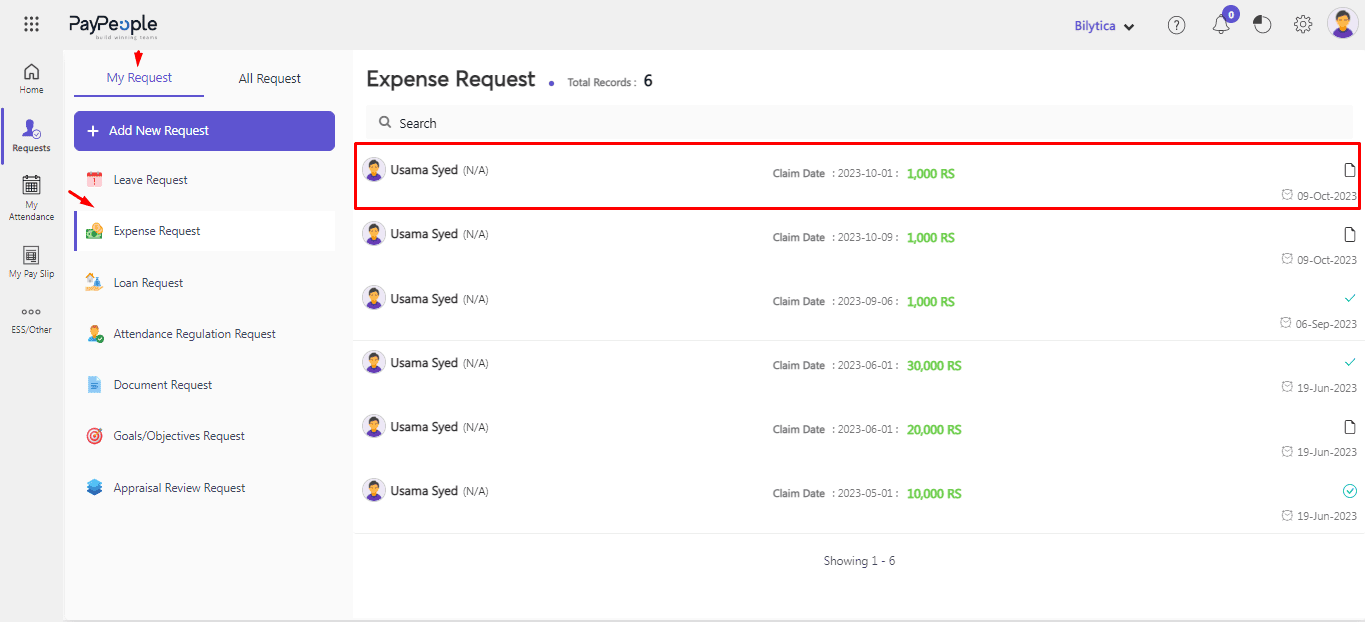
- If you want to do some changes you can do it and click on Update button. Otherwise click on Finalize button.
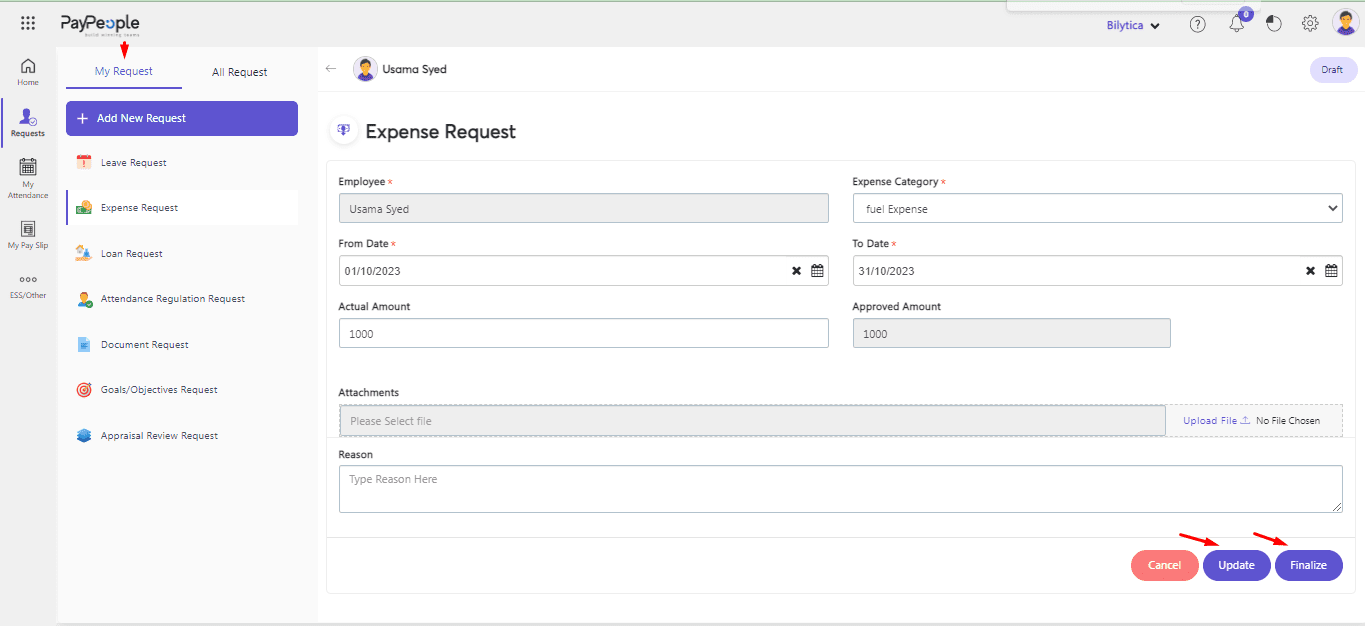
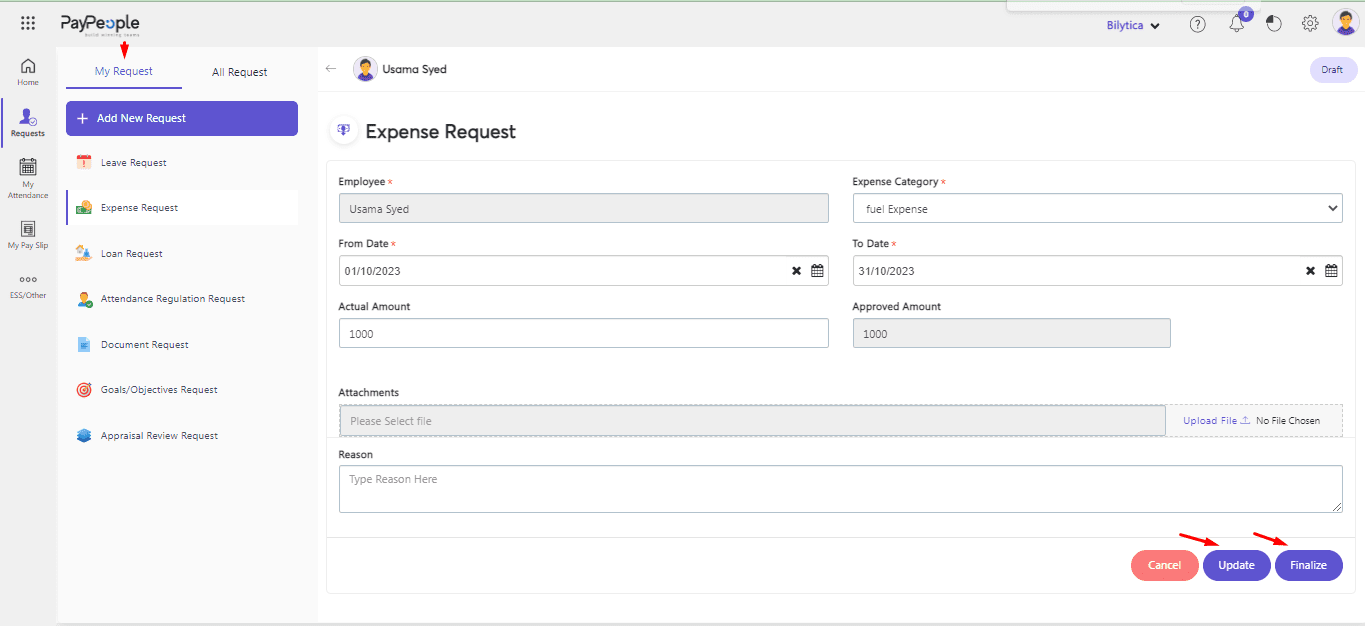
- Once the Admin Approve the Request status will change to Approved from Pending.
How to Request Loan from ESS? #
To add Loan Request from ESS accounts ;
- Go To Request > My Request > Add New Request.
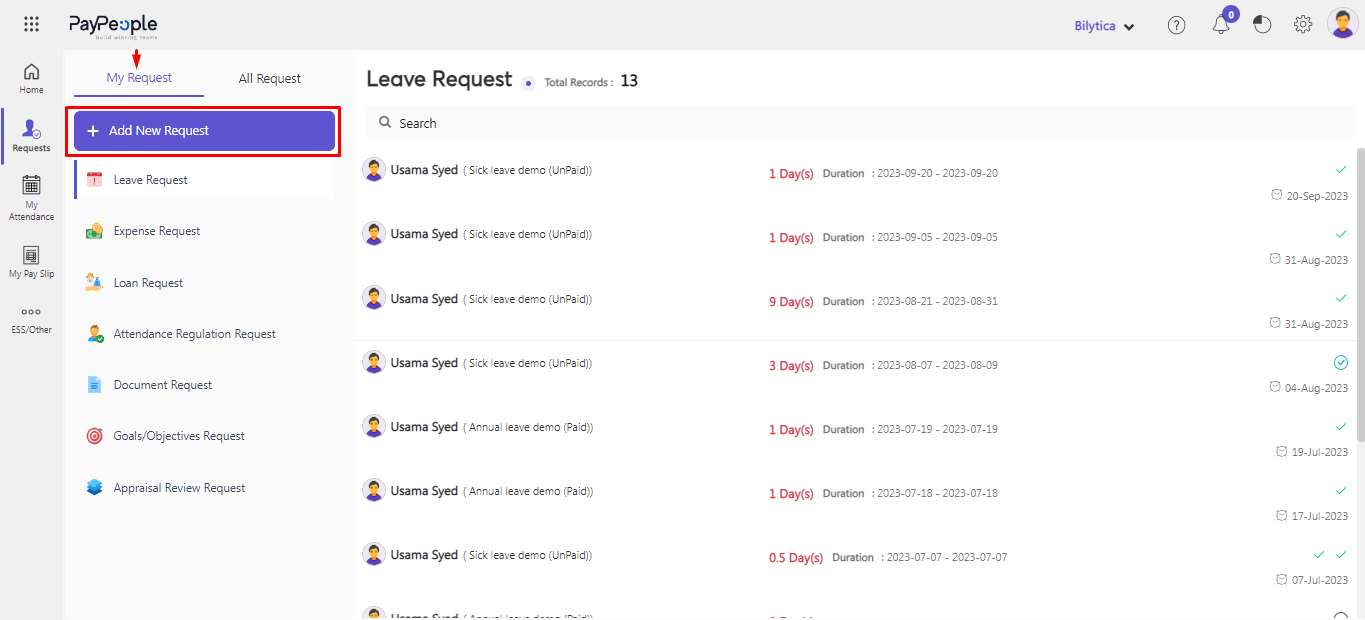
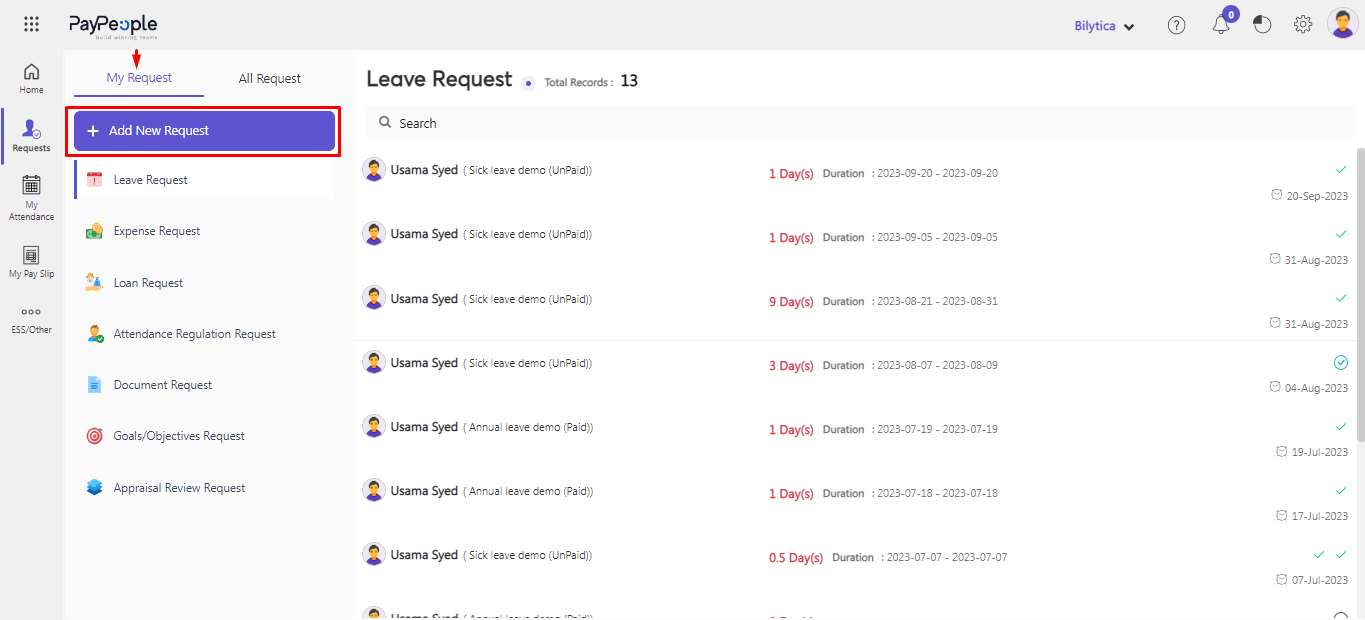
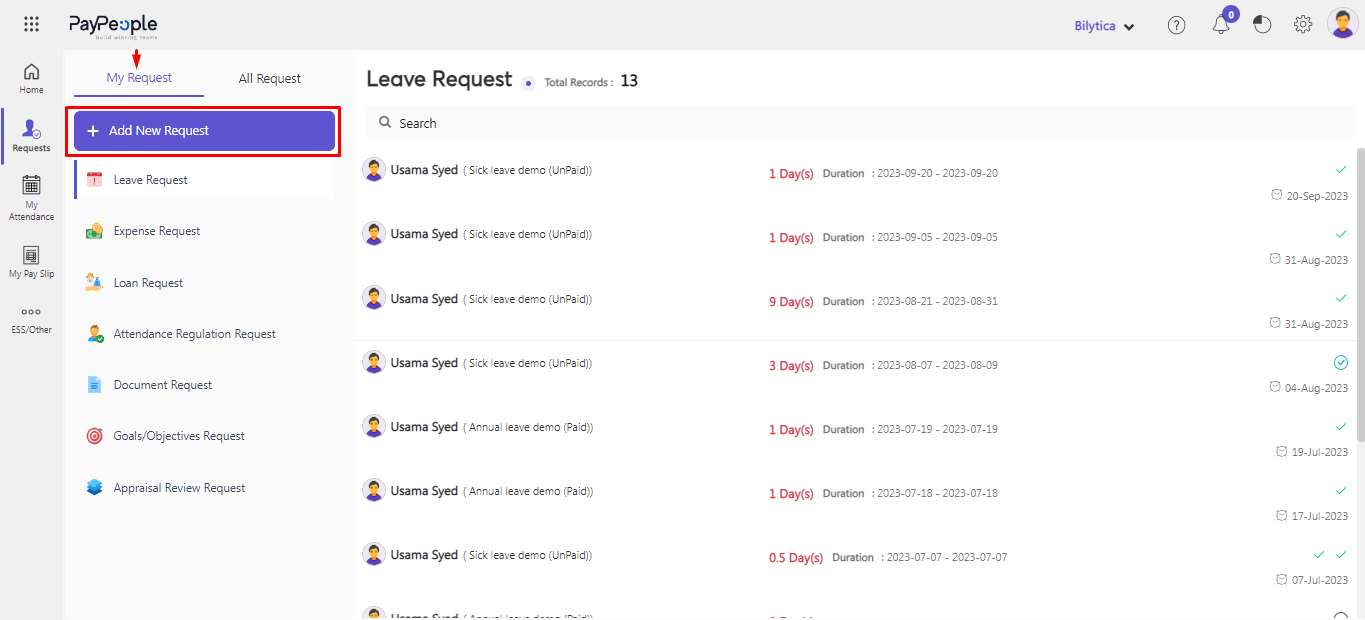
- Click on Loan Request.
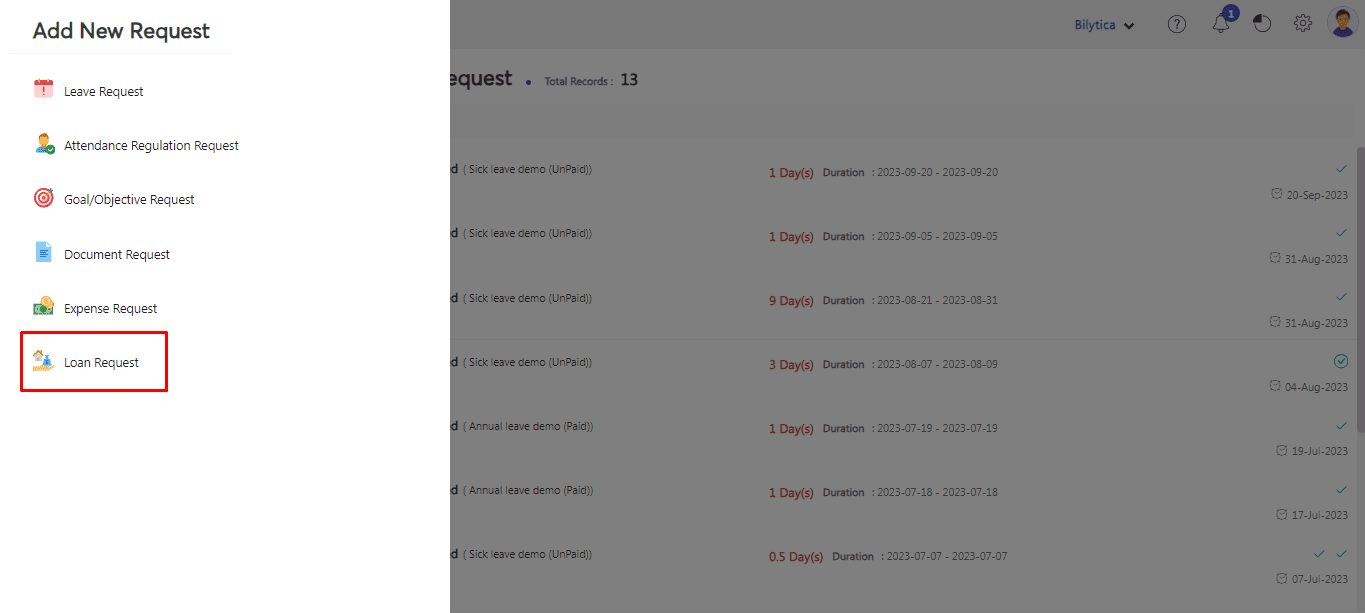
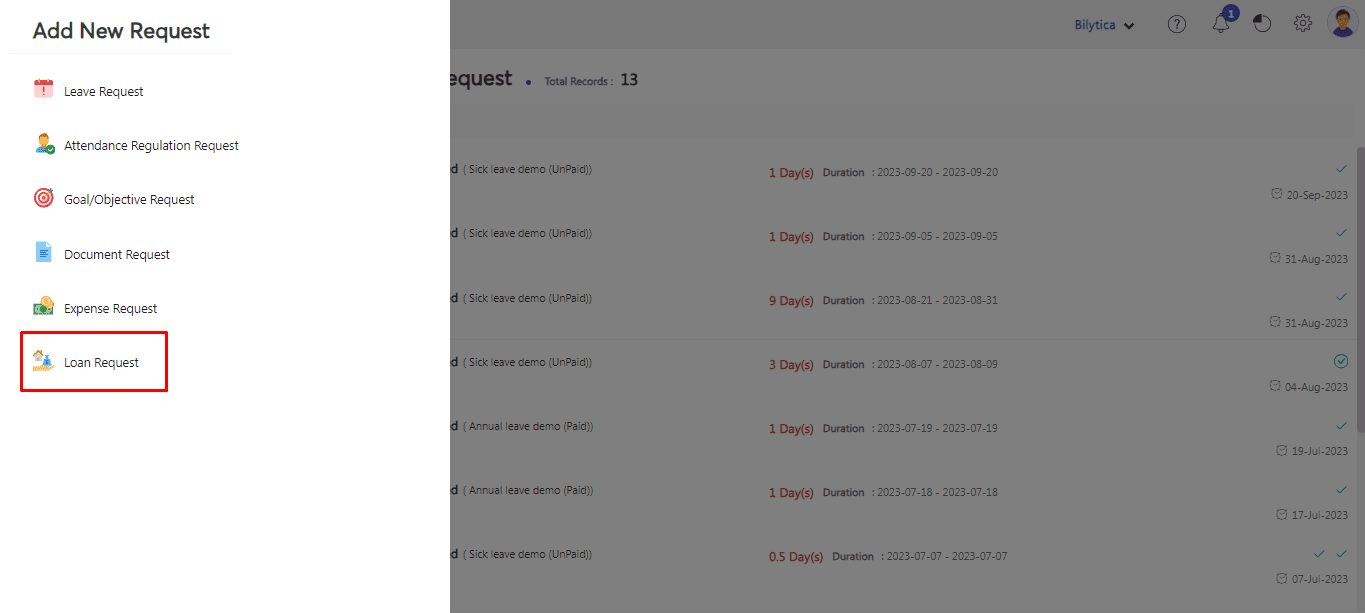
- Fill in the required fields as mentioned and click Save.
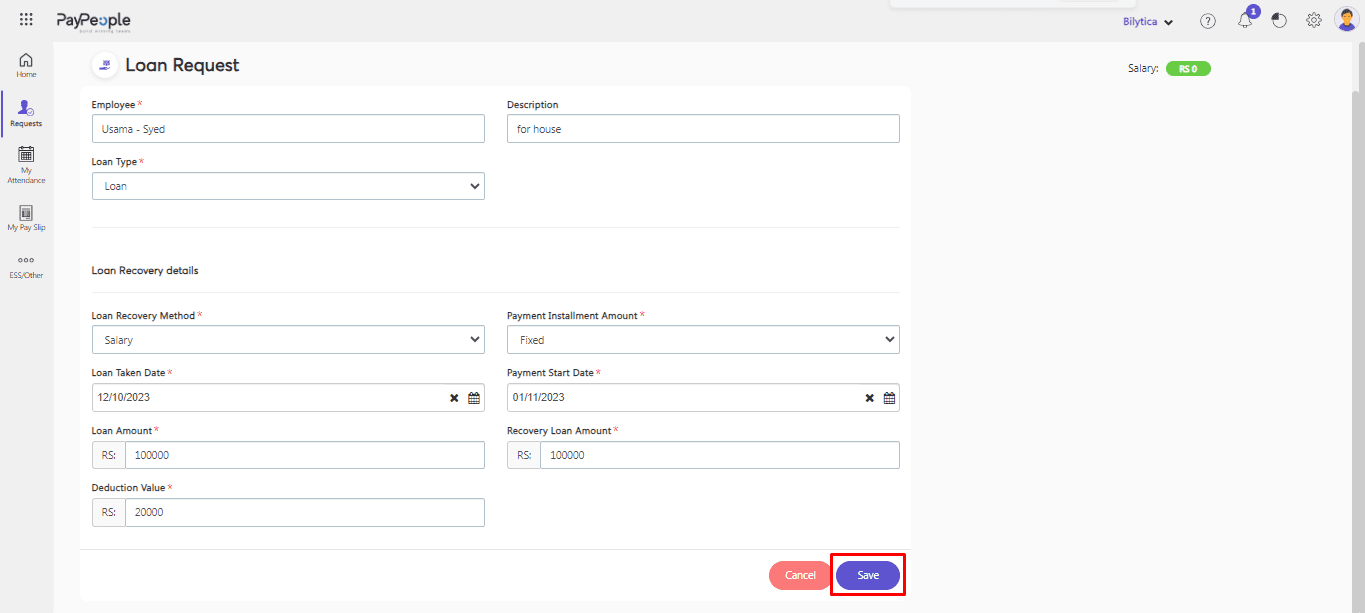
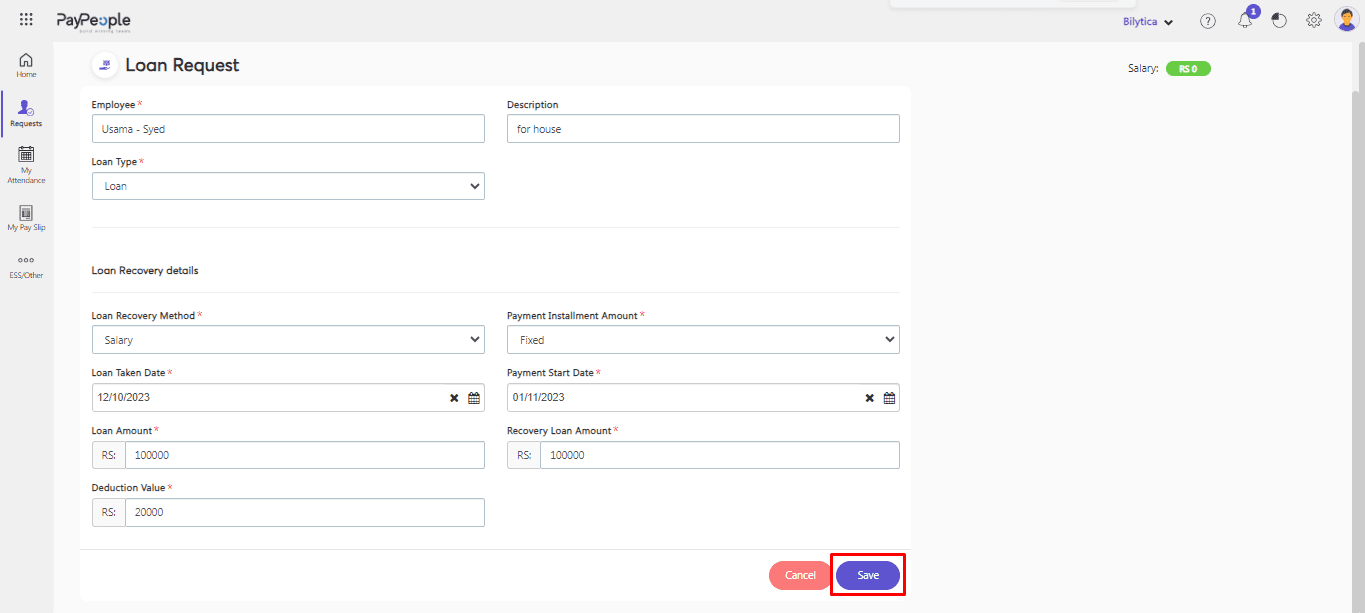
- Once the Admin Approve the Request status will change to Approved from Pending.




